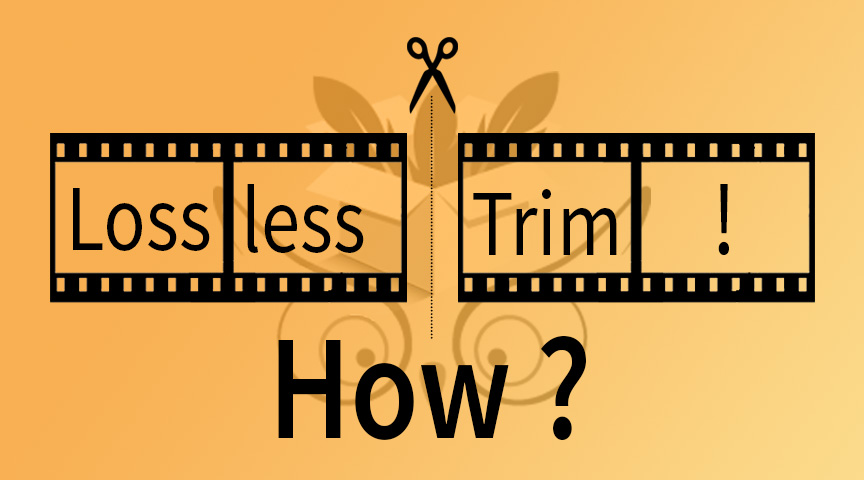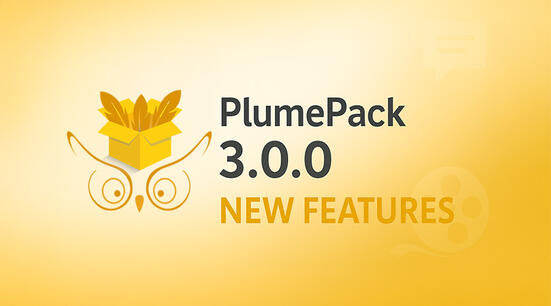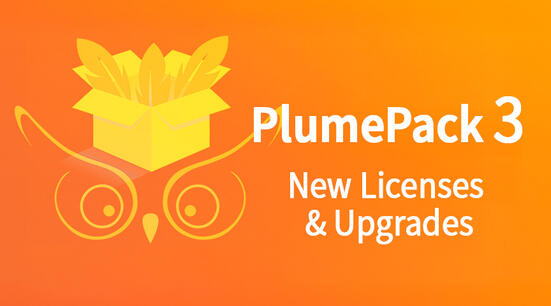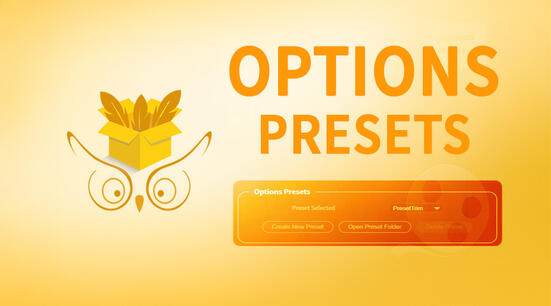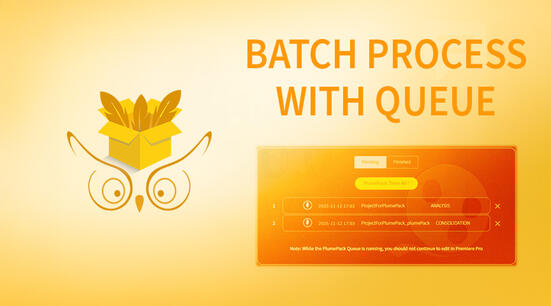Losslessly Trimming a Video without encoding is the ability to keep only a part of file, but without re-encoding it. So the frames quality stays exactly the same, you keep the metadata of your footage, and it is much quicker than re-encoding. If you want more information about the Trimming without Encoding process, please check our other article to fully understand what it means.
We'll see in this article all the tools you can use to Trim your files without encoding, and not only in Premiere Pro.
How to Losslessly Trim a Video without encoding in Premiere Pro : Our PlumePack Panel Product
Premiere Pro is one of the most used video editing software in the world, made by Adobe which also makes After Effects and Photoshop.
Premiere has a native tool called "Project Manager", which can consolidate a project and copy or transcode clips, but first it lacks some features and suffers from numerous bugs (See our article about it), and it doesn't has the feature of Trimming without re-encoding.
In Premiere Pro, the only way of losslessly trimming a video file without encoding is to use PlumePack Premium, our Panel product in Premiere Pro. You can first test PlumePack with the FREE version, which will allow you to fully analyze your project and give you information about how much data you could save with trimming and also details files by files. With the FREE version you can also copy the files but you will need a Premium License to be able to Trim them.
More than only trimming the files from their use in your timeline, PlumePack replaces the files accordingly in Premiere Pro and gives you powerful organization features.
You can find in this article more information about PlumePack !
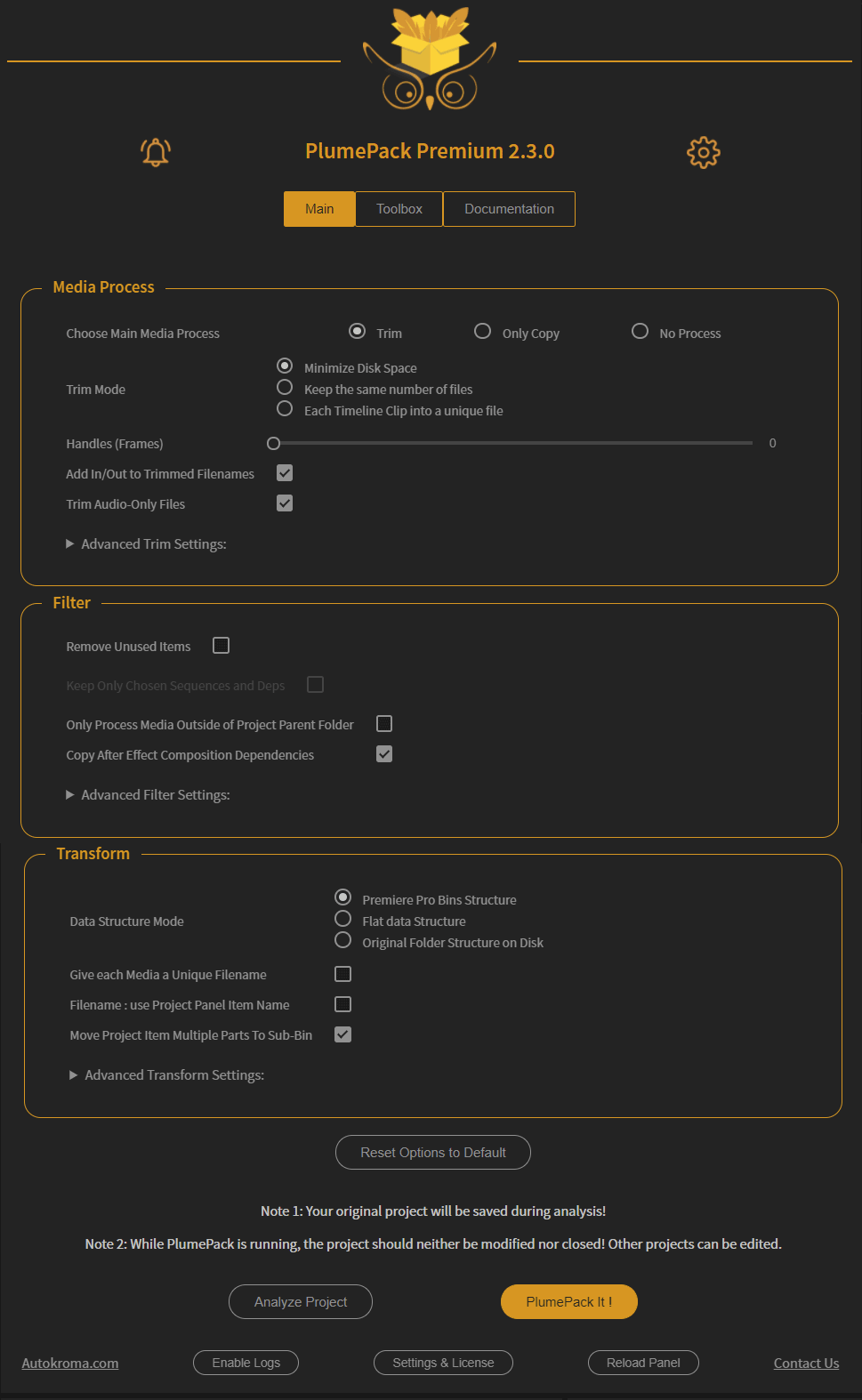
How to Losslessly Trim a Video without encoding in DaVinci Resolve : Native Media Management
DaVinci Resolve is a famous free video editing software from Blackmagic Design. It also exists with Premium features with the "Studio" version. DaVinci Resolve has a native tool for Media Management (Top Menu : File -> Media Management), and with the good options you can Losslessly trim your files without encoding.
You need to stay on "Copy" and do not select "Transcode". Then select "Used Media and trim keeping X frames handle". Remember to check "Relink to new files" if you need to update your current project with the trimmed files.
More info on the Resolve consolidation can be found in their official documentation (Search for "Consolidating Media" to directly access to the good part of the PDF documentation).
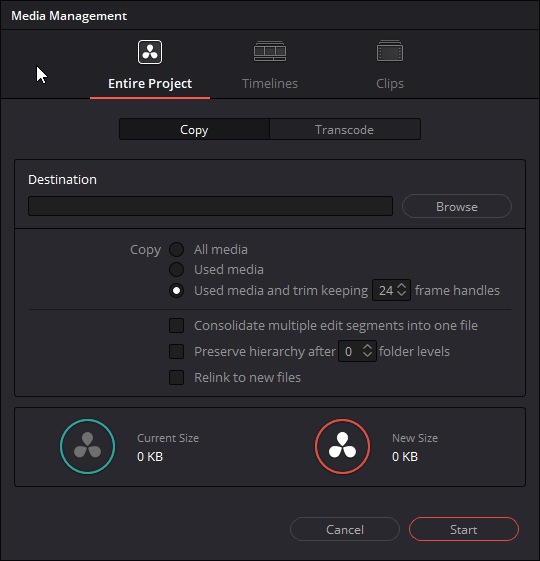
How to Losslessly Trim a Video without encoding in Avid Media Composer : Native Consolidate / Transcode
Avid Media Composer is a paid video editing software from Avid, which also makes Pro Tools.
With the native Consolidate feature of Avid, which you can find in the "Consolidate/Transcode" window, you can Losslessly Trim your files. More info on this feature and supported codecs for trimming can be found in their official documentation.
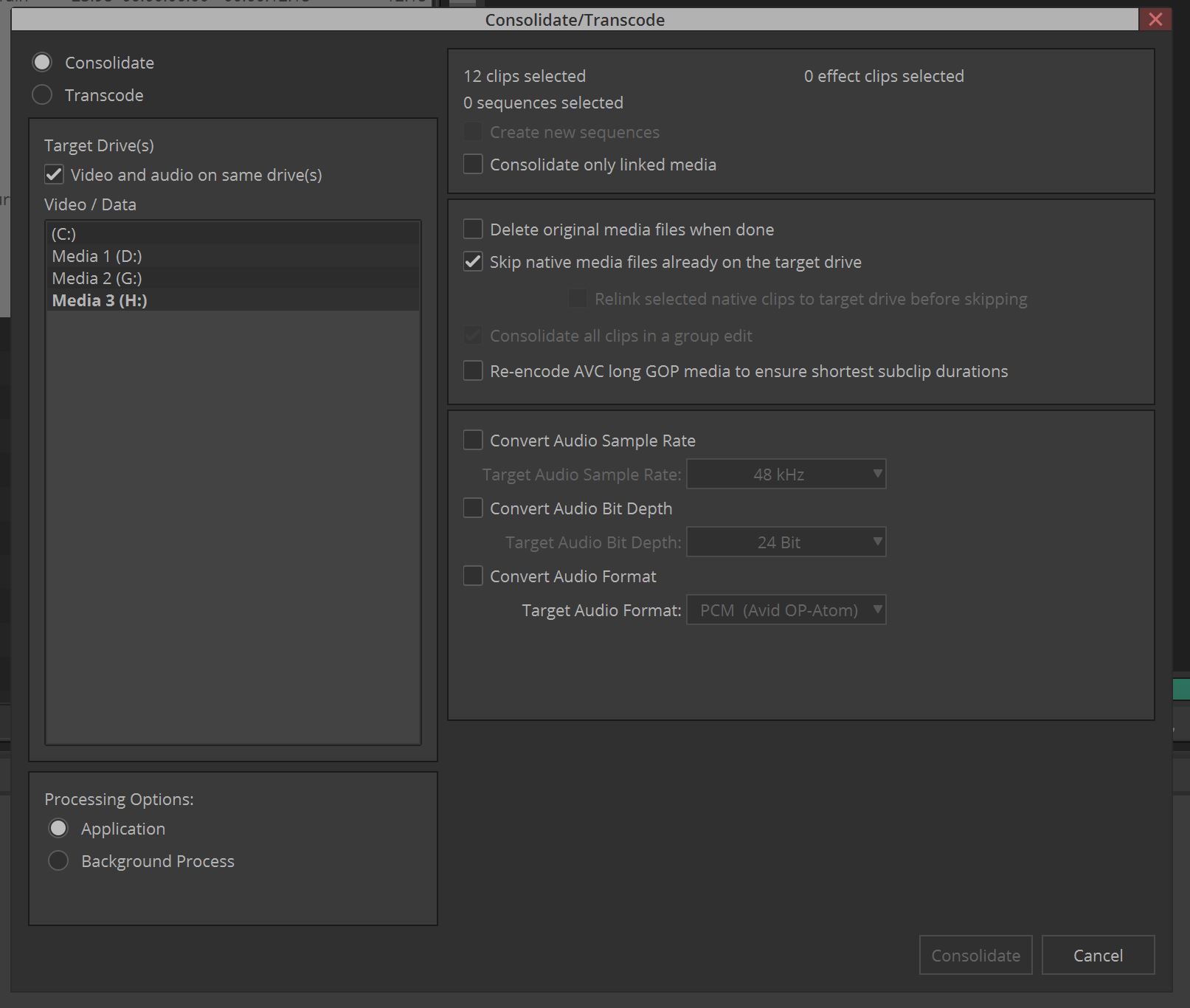
How to Losslessly Trim a Video without encoding in ffmpeg Desktop UI Softwares
ffmpeg is a free software which can be used for video conversions such as losslessly trimming or encoding. The official ffmpeg tool can be used in command line, and it exists some free tools which use ffmpeg and give to the user a friendly UI to make it easier.
The main problem with those tools is that RAW kind of footages (Blackmagic RAW .BRAW, RED REDRAW .R3D, ProRes RAW, ARRI RAW, Canon RAW .CRM etc.) are not supported by ffmpeg, hence not by those tools too.
Here is two examples of such GUI tools :
LosslessCut
Specialized in the Lossless trimming without encoding, Lossless Cut gives you a quick and easy way to use Trimming without encoding. It has great features such as removing the audio part, or merge / concatenate video parts (without encoding).
More info and download can be found in their official GitHub (you need to scroll a bit to see the whole documentation and links).
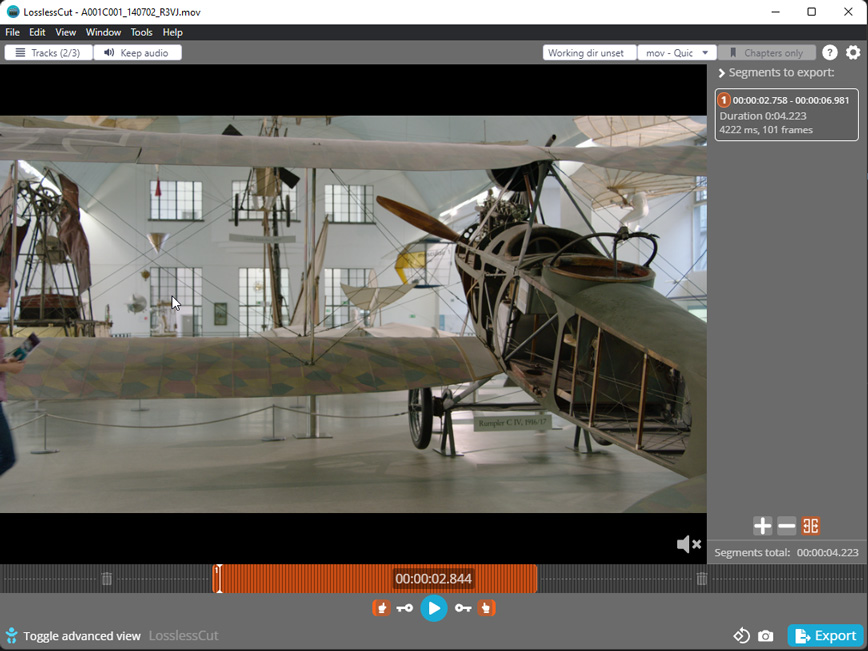
Shutter Encoder
Shutter Encoder is a free tool which gives you a lot of controls on what you can do for the file conversion.
To be able to Losslessly Trim without encoding you will need to choose the function "Cut without re-encoding". Then import your footage, choose In and Out points and click on "Start Function". Note that it can work on codecs such as H.264 by cutting on the nearest keyframe.
More info and download can be found in their official documentation
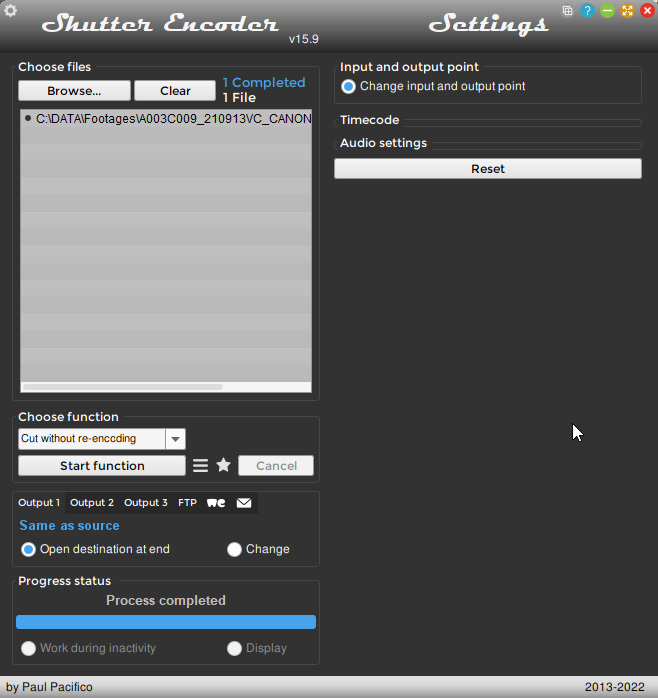
Do you have a question or something you would like to do ? Contact us here !