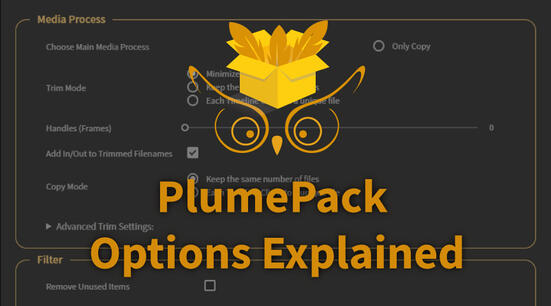PlumePack
The Best Project Manager for Premiere Pro !








Documentation
FAQ
PlumePack V2.4.7 - Windows
PlumePack V2.4.7 - macOS
/S argument, for example in Powershell : ./"PlumePack v1.0.0 Installer.exe" /S if you're in the extracted folder from the downloaded zip. Same goes for the uninstaller but you'll also need to specify the -Uninstall_PlumePack argument. If you want to be sure that the installer / uninstaller exit automatically without user confirmation you should run the .exe like this instead
start "Autokroma" /wait /b "PathToInstallerOrUninstaller.exe" /SIf you also need a command line installer for macOS, please contact us and tell us !
Now you launch PlumePack from the parent Sequence and choose the options to optimize the disk space. In that case if you choose the "Remove Unused Elements in Nested Sequence" (or "Remove Unused Elements in Muticam Sequence") AND trim from the parent sequence (chosen in the PlumePack option), the clip in the Nested Sequence will be trimmed based on the parent sequence use. That's why you could end up with a clip in the nested sequence with diagonal danger lines in the timeline, but actually they should be reference to a part NOT used in the parent sequence.
You've entered a "V3 Pro → V3 Unlimited" upgrade key, but no V3 Pro license was found. Please enter your V3 Pro license in the Licensing GUI to unlock V3 Unlimited. If you don't have a V3 Pro license, you'll need to purchase one or purchase a full V3 Unlimited license directly. Read this article to know more about PlumePack V3 and purchase a license
You've entered a "Premium → V3" upgrade key, but no Premium (V2) license was found. Please enter your Premium license in the Licensing GUI to unlock V3. If you don't have a Premium license, you'll need to purchase a full V3 license. Read this article to know more about PlumePack V3 and purchase a license
You have a Premium (V2) license, but PlumePack V3 requires a V3 Pro or V3 Unlimited license. PlumePack will run in Free mode until you enter a V3 license. To access V3 features, purchase a V3 license or check if you're eligible for an upgrade discount. Read this article to know more about PlumePack V3 and purchase a license
You've entered a "Basic → Premium" upgrade key, but no Basic (V1) license was found. You're in PlumePack V3 Free mode. Please enter your Basic license in the Licensing GUI to apply this upgrade. After this, you'll still need an upgrade license to access V3 features, otherwise you will remain in Free mode. If you don't have a Basic license, purchase a V3 license instead. Read this article to know more about PlumePack V3 and purchase a license
You have a Basic (V1) license, which is too old for PlumePack V3. PlumePack will run in Free mode until you enter a V3 license.
If you purchased in the past an Upgrade to Premium license, you can purchase an upgrade for V3 and enter both upgrades licenses. Otherwise, you need to purchase a V3 Pro or V3 Unlimited license to access V3 features. Read this article to know more about PlumePack V3 and purchase a license
However, you can use PlumePack to clean/filter your project first (because it gives you better features than the native Project Manager for that) and select the "No Process" Main Media Process. Then use the native Project Manager to transcode your cleaned project !
Full comparison with the Project Manager in this article.
Full comparison with the Project Manager in this article.
Full comparison with the Project Manager in this article.
Full comparison with the Project Manager in this article.
Note that PlumePack can't transcode your media. If you need to save some disk space, consider buying a PlumePack Premium license and trim your files without re-encoding !
Full comparison with the Project Manager in this article.
If you still want to use the Project Manager (maybe because Transcoding is important for your workflow), here are the following advices to make it work :
- Uncheck "Include Audio Conform Files"
- Uncheck "Include Preview Files"
- Delete all your proxies
- Check if you have special characters in your video/photo/work files naming like "+", "#", "$", ...
- Delete Adobe Premiere Pro Cache
- Uncheck "Exclude Unused Clips"
The PlumePack Panel can be opened from the top menu -> Window ->Extensions
If you can't see it in the Extension List :
- Check your OS version if it suits the requirements.
- Try to re-install PlumePack from the official latest version which you can download here
- Check if this folder exists in your computer and if not, please contact us with a screenshot of the folder"
- Win : C:\Program Files (x86)\Common Files\Adobe\CEP\extensions\com.autokroma.plumepackpanel
- Mac : /Library/Application Support/Adobe/CEP/extensions/com.autokroma.plumepackpanel
Please try to open it directly by double clicking on the following file in your computer (you will need to restart Premiere Pro once modifications are done from here)
- Win : C:\Program Files (x86)\Common Files\Adobe\CEP\extensions\com.autokroma.plumepackpanel\ProcessUtils\PlumePack.exe
- Mac : /Library/Application Support/Adobe/CEP/extensions/com.autokroma.plumepackpanel/ProcessUtils/PlumePack.app
There are 2 actions you can make in order to fix this particular issue : resetting "Plugin Loading Cache" and making a new project from the original one. One could be enough, but let's make both of them to be sure !
- Make sure Premiere Pro is closed
- Start Premiere Pro from your project and maintain the "Shift" key of your keyboard maintained. A dialog should be opened : tick the "Reset Plugin Loading Cache" checkbox and click Ok
- Once your project is opened, create a new empty project. Copy everything in the original project (from the root bin in the Project Panel) and paste it in the new created project. It should make a perfect copy of your original project
- Close Premiere Pro
- Launch Premiere Pro and re-do the same trick to "Reset Plugin Loading Cache" (by maintaining the "Shift" key while launching Premiere Pro)
- Finally, launch the PlumePack process
- If you have any issue remaining, enable the logs at the bottom of the panel, reproduce your issue and send us the logs following yellow guidelines at the top
Articles about PlumePack

Why You Should Upgrade from PlumePack V2
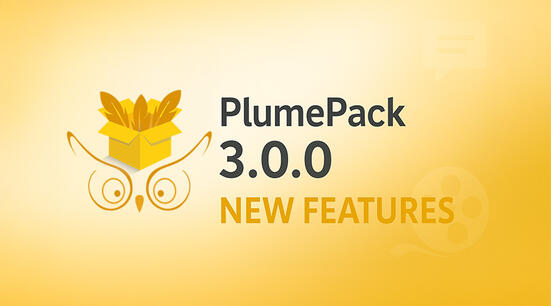
What's new in PlumePack 3.0
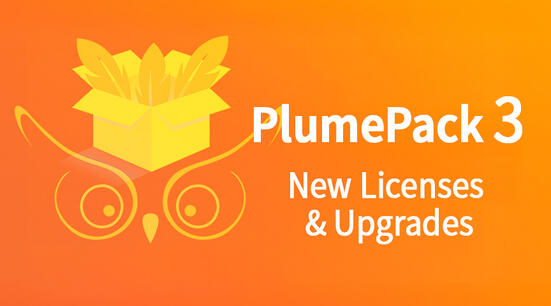
PlumePack 3.0 - New Licenses and Upgrades
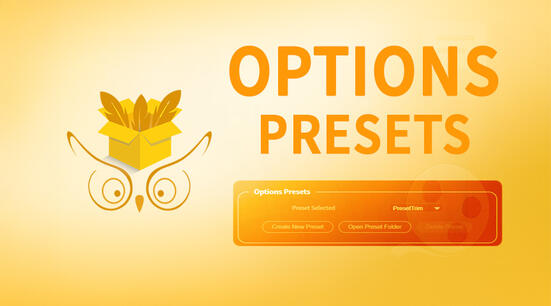
How to Use Presets in PlumePack 3.0
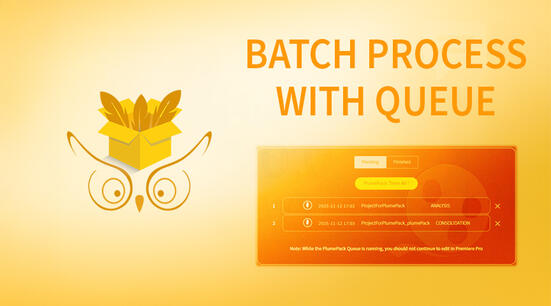
How to Use the PlumePack Queue to Batch Multiple Consolidations
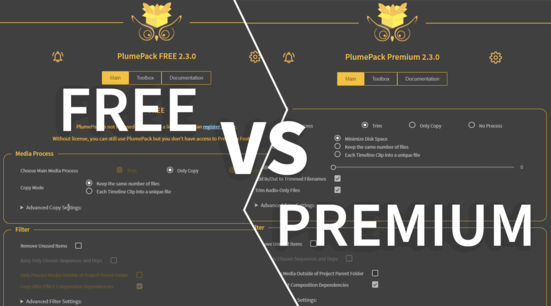
PlumePack FREE vs PREMIUM License

What's next for PlumePack ?
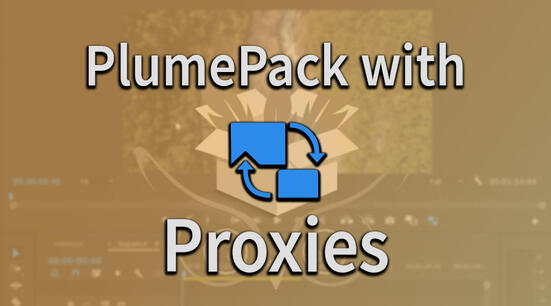
PlumePack your Project with Proxies

How to Reorder Tracks in Adobe Premiere Pro
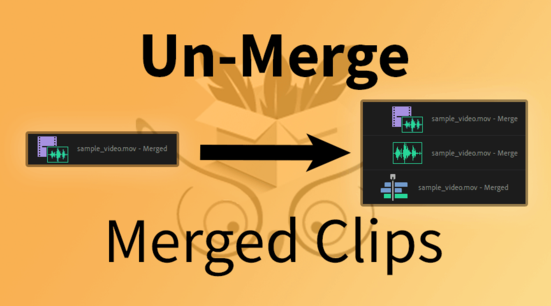
How to UnMerge Merged Clips in Adobe Premiere Pro
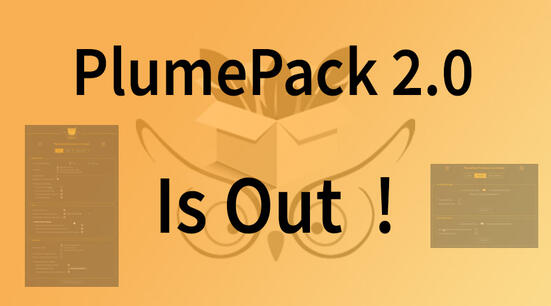
What's new in PlumePack 2.0
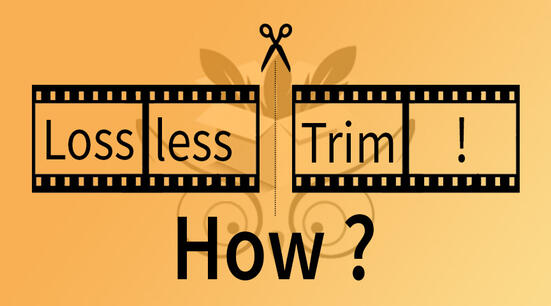
How to Losslessly Trim a Video Without Encoding

How to archive a Premiere Pro Project

Losslessly Trim a Video Without Encoding

Use PlumePack for FREE !
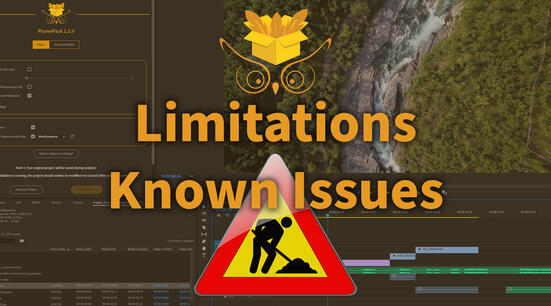
PlumePack's Limitations and Known Issues
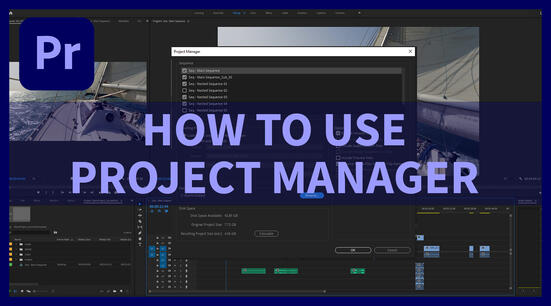
How to use Premiere Pro Project Manager
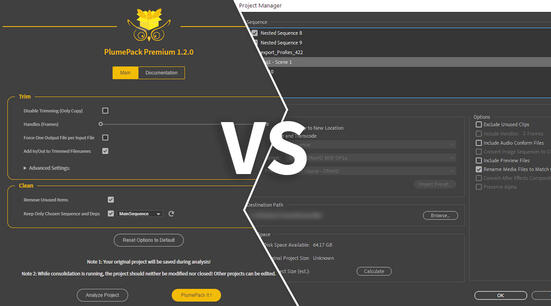
PlumePack VS Premiere Pro Project Manager

vcruntime140.dll was not found : How To Install VCRedist to use our plugins

How to Lossless trim your AVC / H264 and HEVC / H265 files in Premiere Pro
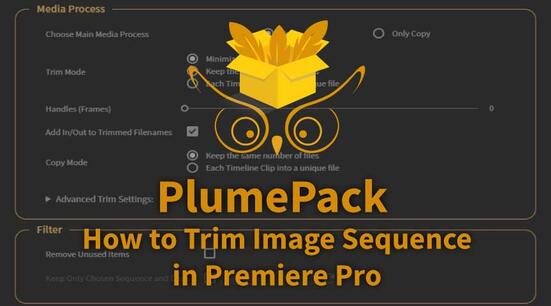
How to trim your Image Sequence in Adobe Premiere Pro
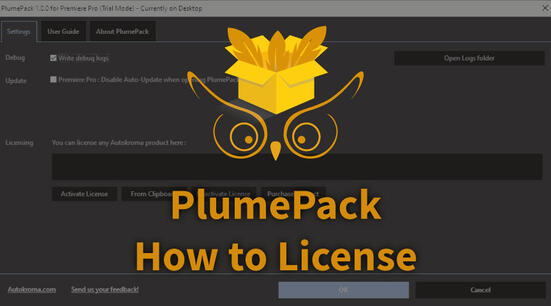
How to License PlumePack

How to report a bug in PlumePack?

Introduction to PlumePack for Premiere Pro