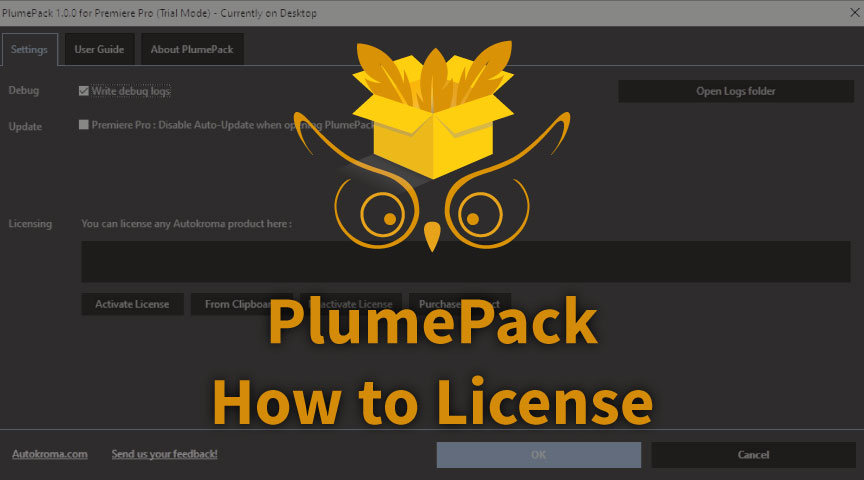
How to License PlumePack
February 16th, 2021
In this article you'll learn how to license it in order to access Premium Features!
Table of Contents
You want to license PlumePack to start using its advanced premium features ?
In this article is explained all the steps you need to do.
How to Install
Here are the steps after downloading the plugin and testing the free version:
Retrieve License after Purchase
The first step after purchasing PlumePack is to retrieve your license. If you bought it here on this website you should have received the code on the purchase confirmation page and by email ; for example it would look like this:
Your license key will be in bold blue text as seen above, please copy it and move on to the next step. If you can't find the email we sent you with the license you can request we send you again the license on this page.
If you bought it on aescripts + aeplugins, a different reseller, please follow this article.
In order to remove the PlumePack Free version limit, you'll need to license it in the Settings popup: this is where you'll also find the PlumePack global settings (such as writing logs).
How to License PlumePack
Once you have your license code, you need to enter it from the "Settings & License" popup.
- In the Settings tab you can paste the license you copied at the first step. If you're on Mac macOS you can use the "Paste Clipboard" button because
COMMAND+Vis not working. - Click the Activate button. Please note you can enter any license for any Autokroma product here
- Click OK and restart Premiere Pro and you shouldn't be in Free mode anymore
Want to learn more on how PlumePack works ?
Go read this article : Introduction to PlumePack
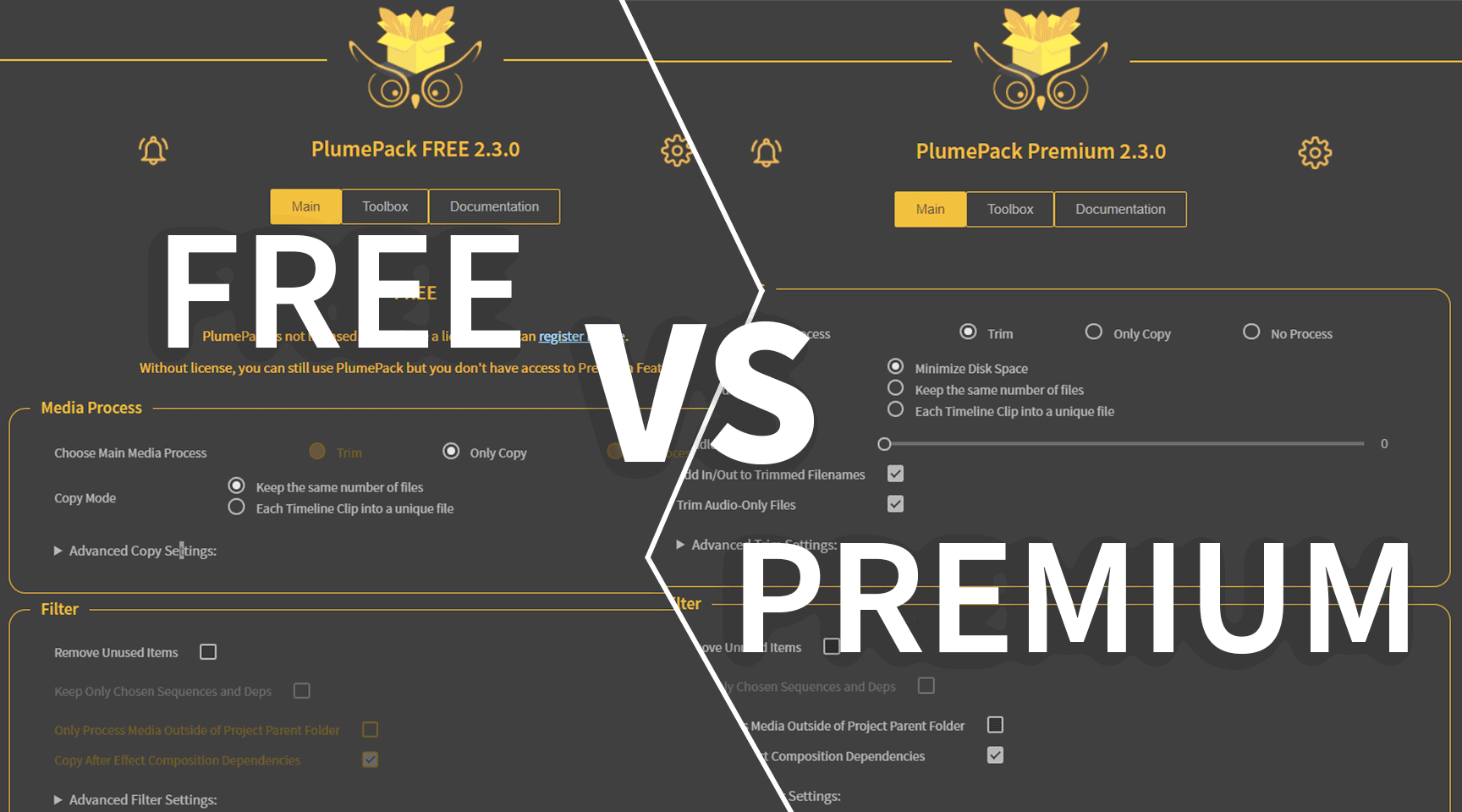
PlumePack FREE vs PREMIUM License
In this article you will find answers about the difference between PlumePack Free version and Premium.
Read more
What's next for PlumePack ?
Let's revisit the milestones of PlumePack's journey thus far and explore our aspirations for the future.
Read more
Use PlumePack for FREE !
PlumePack has a Free version! A bug free alternative to the Project Manager. Learn more about our Change of Policy and the Free version in this article
Read more
Introduction to PlumePack for Premiere Pro
What is the purpose of our plugin PlumePack and its features ? The PrPro Panel presentation and how to use it.
Read more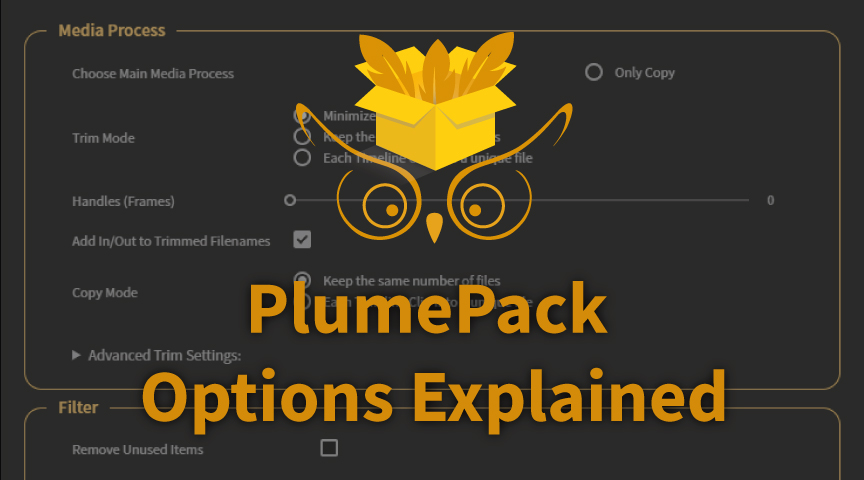
PlumePack Options Explained
What are the PlumePack options ? You should get all information here !
Read more