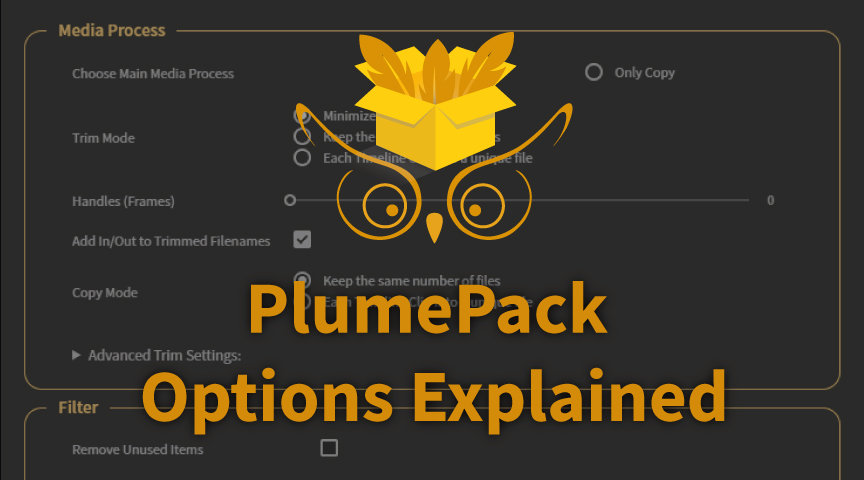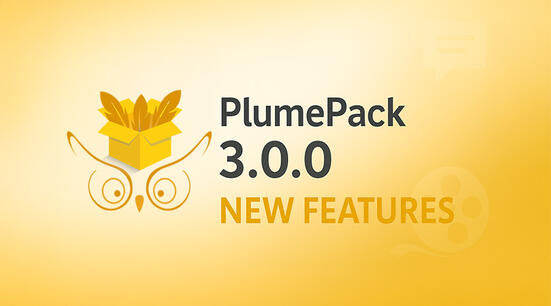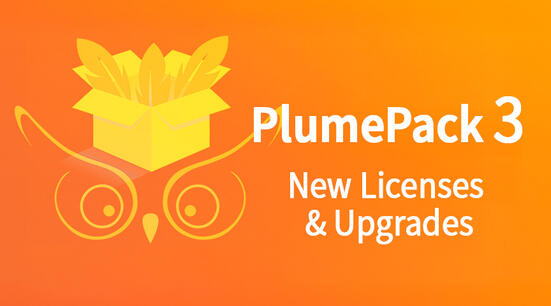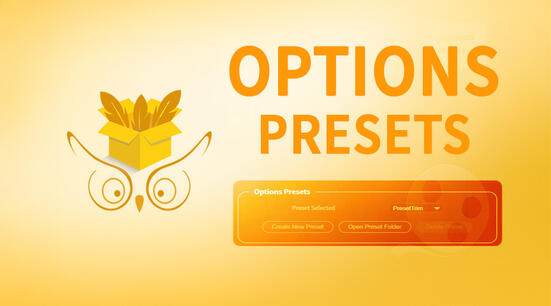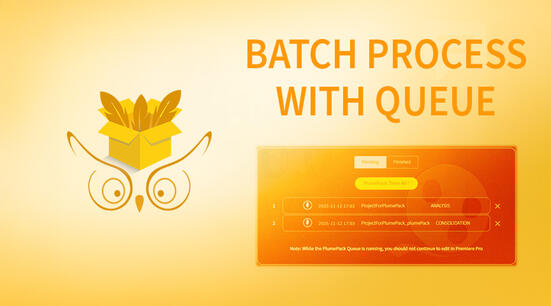In this article you can find detailed information about each option: when to use them, their purpose, ..
New feature with PlumePack V3: Options presets
Since version 3, PlumePack allows you to save and recall option presets. You can store multiple configurations (for example, “Archiving,” “VFX,” or “Sharing”) and quickly apply them as needed through the section of the panel, without having to manually reconfigure each option.
You can see more information about PlumePack Presets in this article.
Category: Media Process
Option: Choose Main Media Process
With this option you can choose how you want PlumePack to process your media. Note that your original media and project always stays the same (not moved/modified/removed). PlumePack only creates new media (trimmed/transcoded or copied) and replaces them in a new project (not altering the original project)
Trim
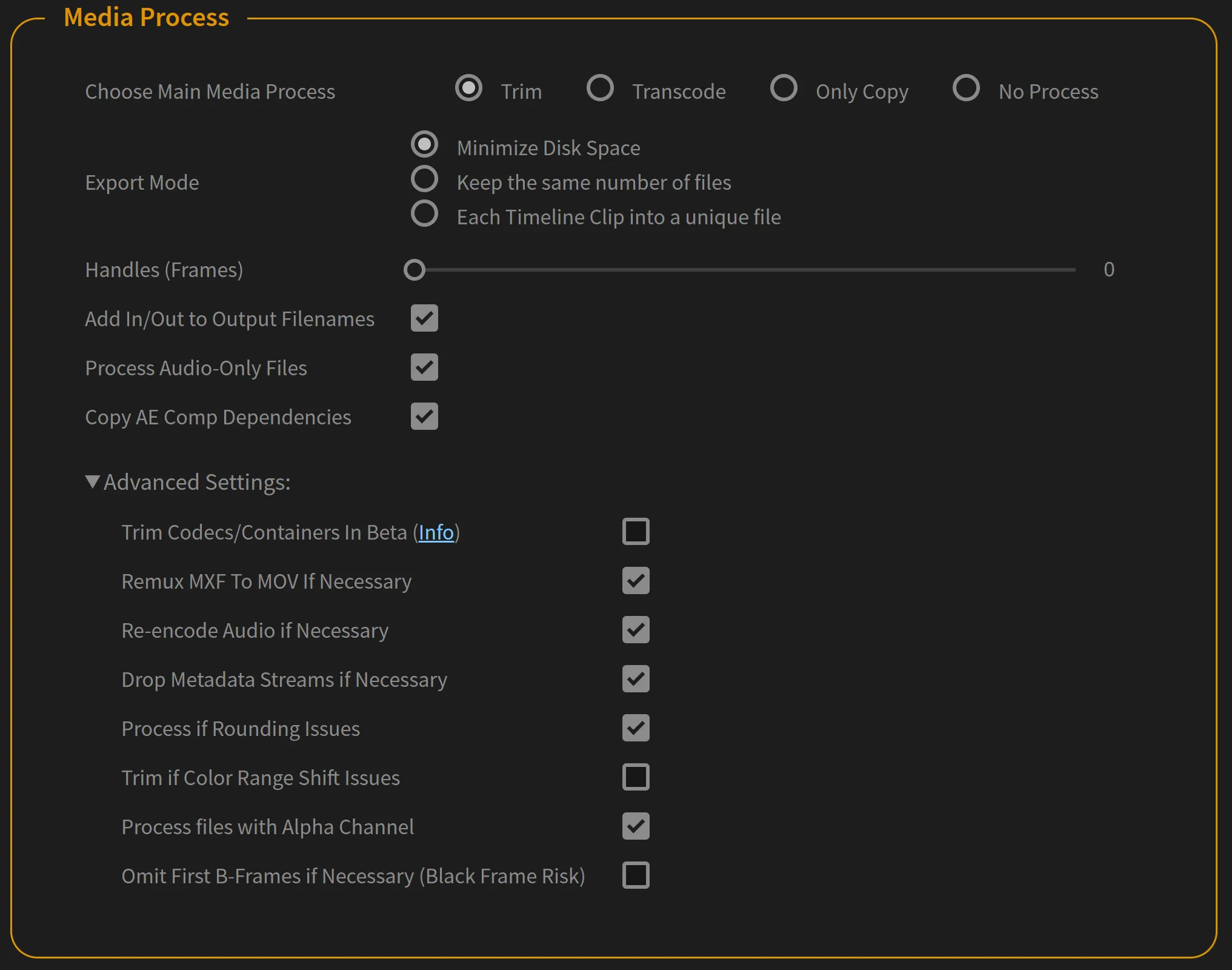
If possible your footage is trimmed losslessly based on its use in your project.
Lossless Trimming removes the extra frames in each footage (more or less depending of the handle option), based on their use in your current project. No re-encoding is involved, the shortened media keeps its own codec and quality: it keeps the exact same pixel values from your original media.
Transcode
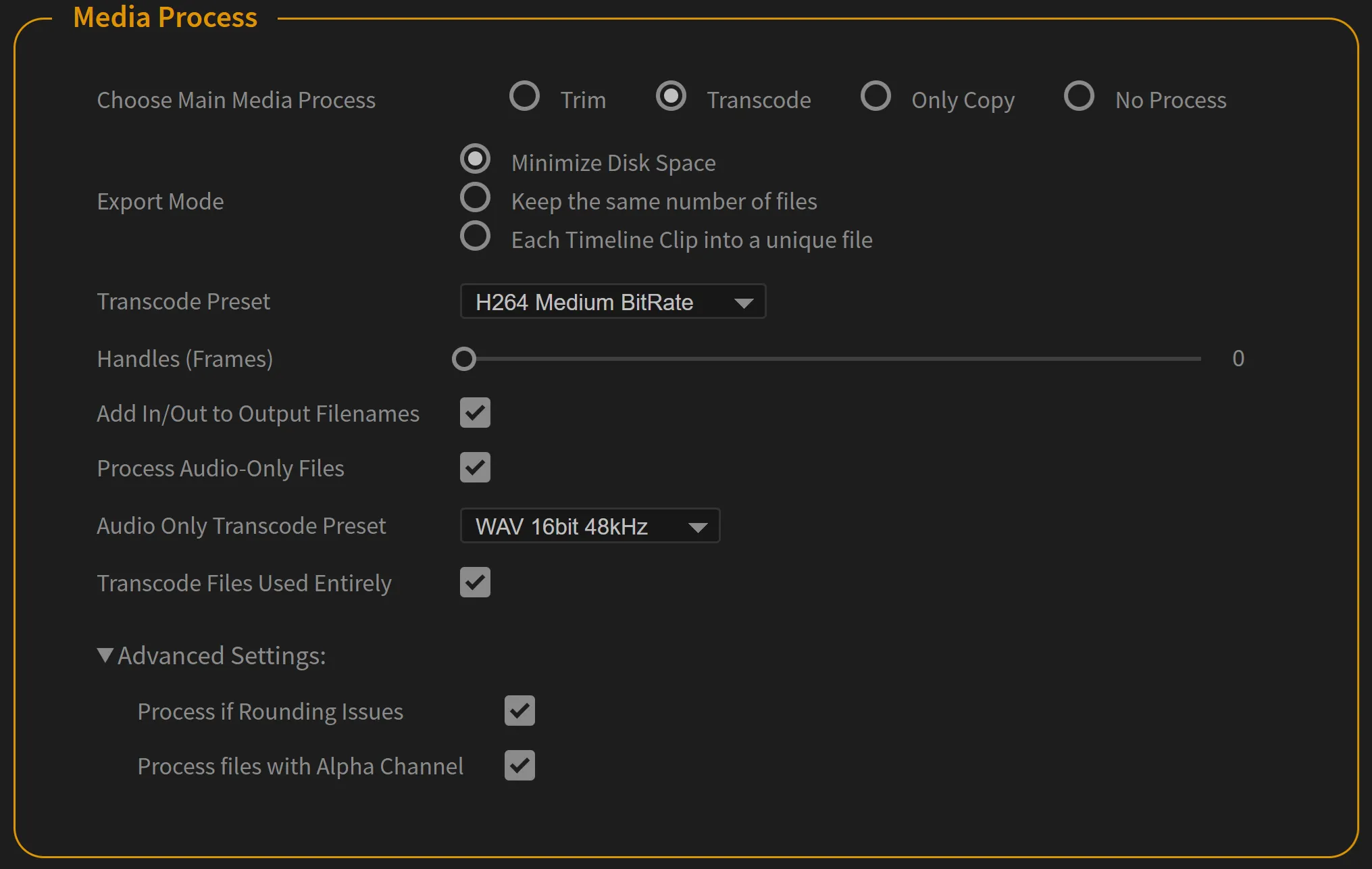
Need Adobe Media Encoder installed
If possible your footage is transcoded based on its use in your project.
Re-encoding is involved, the shortened media does not have the same codec, and not the exact same pixels.
Some non-trimmable media could be transcodable, like AE Comps for example, or non supported codecs for trimming.
Only Copy
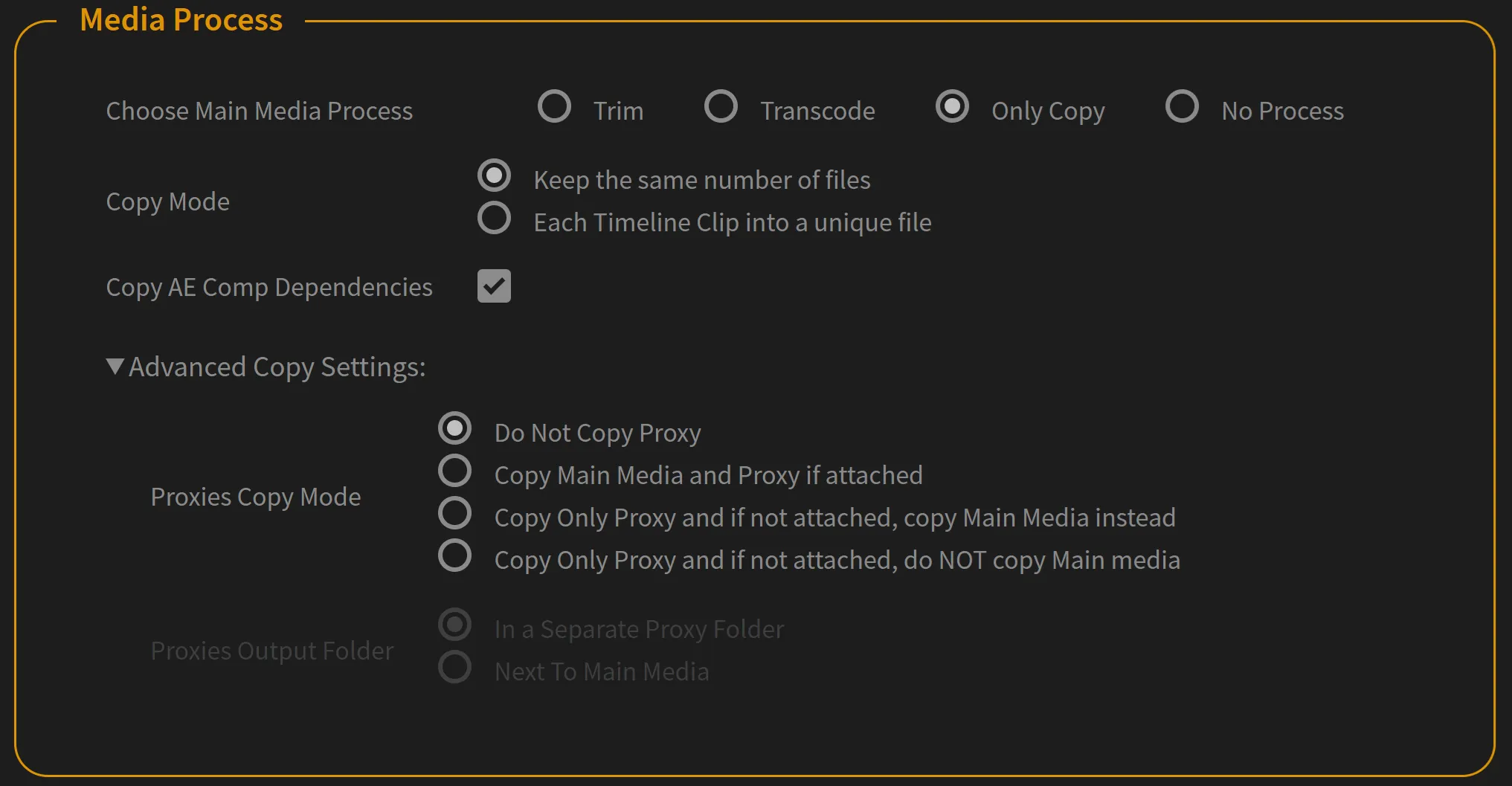
Your footage stays the same and is only copied by PlumePack.
No Process
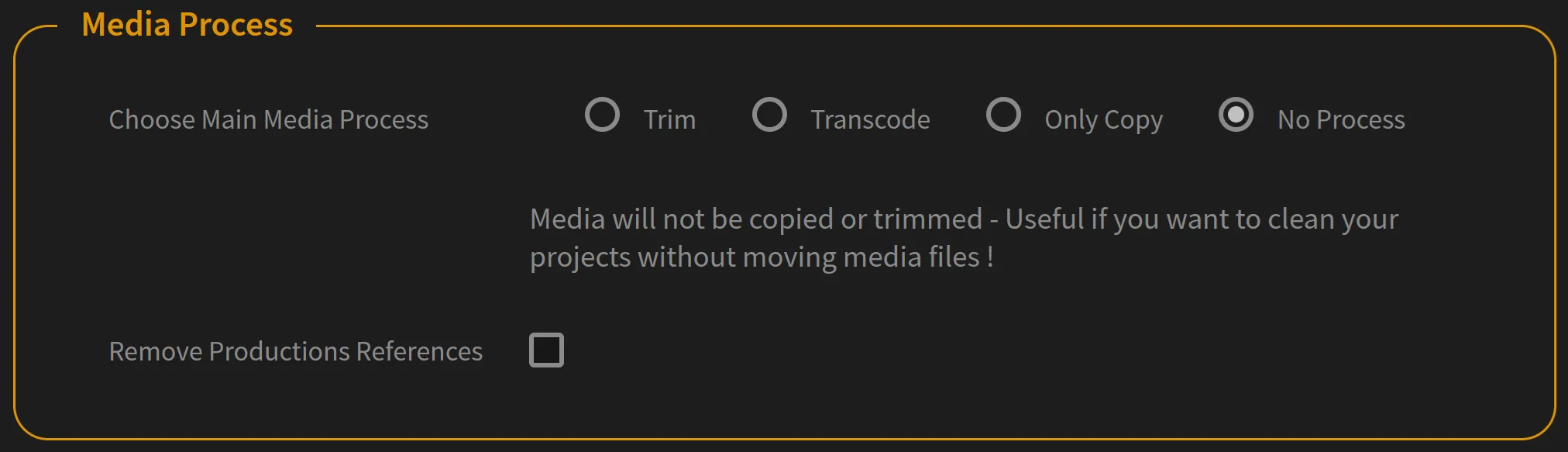
Your media are not trimmed, transcoded or copied.
With this option, you can create a cleaner copy of your project: removing unused items, or get only one sequence and its deps.
Option: Trim / Transcode Mode
You have access to three modes for Trimming or Transcoding:
Trim/Transcode mode: Minimize Disk Space
This mode is the most optimized in terms of space saved. If a media is used multiple times with different parts of it, PlumePack creates multiple output files corresponding to each part of the source.
For example let's say you have a very long clip and use only the beginning and the end of the clip. In the new project, PlumePack replaces this clip by 2 different clips with only used frames, saving you all the space used by the non-used middle of the clip.
PlumePack optimizes the number of output files for each source file. For instance if two timeline clips have overlapped frames, PlumePack creates only one output file for these two timeline clips.
Trim/Transcode mode: Keep the same number of files
This mode only creates one output file for each input media.
The file is trimmed/transcoded based on its use on your project with inPoint and outPoint corresponding to the min and max frames used.
Trim/Transcode mode: Each Timeline Clip into a unique file
PlumePack creates one output file for each timeline clip of a media.
Note: linked audio/video timeline clips should only produce one output file.
This does not optimize the space saved and can lead to a bigger project than the original one if one file is used multiple times accross the project. This is especially useful for VFX / Color Grade workflows.
Trim/Transcode Option: Handles
If you footage is used in your timeline from frame N to frame M, PlumePack trims/transcodes your footage from frame (N - handle) to (M + handle).
It could be useful for example if you want later to edit your project and change a bit your in/out points, or if you want to add or set longer transitions between clips.
It can also be useful if you are using some plugin effects which are based on the previous/next frames - Having some handles frames is a good security in that case if you don't want to change the render of the first / last frames displayed of those footages.
Note: At the right of the slider, you can click into the number to set the precise number you want.
Note2: It takes into account the footage framerate into account, not the sequence framerate. For audio only files, it takes sequence framerate into account.
Trim/Transcode Option: Add In/Out to Output Filenames
By enabling this option, any trimmed/transcoded footage has its filename finishing by "_[inFrame]_to_[outFrame].ext". For audio only media, the In/Out frame number is replaced by sample number.
For example:
- footage.mov => footage_56_to_123.mov
- audio.wav => audio_1022_to_2645.wav
It can be useful not to confuse trimmed/transcoded media with the original and also remember how this media was produced.
Trim/Transcode Option: Process Audio-Only Files
If enabled, PlumePack does not trim/transcode files which contain only audio and not video. Audio files are copied instead.
This option is useful to disable if you want to fully keep your audio files.
Trim/Transcode Option: Process if Rounding Issues
This option is useful only if you are using media inside a sequence that have a different frame rate than their sequence.
In this particular case, when Premiere Pro want to display a given frame of the sequence, the frame of the media with a different frame rate is rounded and this is dependent to the first frame of the clip used in the timeline.
This can lead to duplicate frames or frames missing when reading the timeline. Premiere Pro users generally change the "Footage Interpretation" of their clips for that purpose: so footage and sequence have the same framerate.
So if you want trim/transcode the beginning of the clip which have a different frame rate than its sequence, the first frame of the clip will not be the same. So the duplicate/missing frames will be moved, and you will not have the exact same displayed frames.
For example, if 2 frames were duplicated initially at a time given in timeline for the current clip, after trimming/transcoding the duplicated frames will be at another time.
If you enable this option, this means you don't care about this little issue and you want to trim/transcode your clip from inPoint to outPoint.
If you disable this option, you force PlumePack to NOT trim/transcode the beginning of the file and avoid this little issue but the final project could be bigger then.
Trim/Transcode Option: Process Files with Alpha Channel
If you disable this feature, files with alpha channel (transparency) are not trimmed/transcoded but copied instead. It could be useful depending on your use of such files.
Note: it can be used to avoid the problem of files with Premultiplied Alpha Channel which are "converted" to Straight after trimming, because of a metadata not present in the trimmed file.
Note2: Sadly Premiere Pro reports a lot of different files with Alpha channel .. So it generally excludes more files than needed. If you don't have a lot of files with Alpha Channel you would want to keep, we suggest you to just set them offline and then copy/replace them by hand. Don't hesitate to contact us if you feel it is not enough.
Trim Option: Copy After Effect Composition Dependencies
If enabled, media used inside After Effect Composition which are copied (and not transcoded) are copied next to the copied .aep file.
If you have a Pro or Unlimited License you can disable this feature. This can be useful if you have a massive After Effect Project and you only use a small part of it inside Premiere Pro because PlumePack is copying all media used inside the full After Effect Project.
Trim Option: Trim New Codecs/Containers In Beta
We need you! The new codecs we want to support in PlumePack would need more tests on some different files to be in the official release.
If enabled, this option allows trimming for this new codecs: so you can test if it works on your side (don't forget to check the footages!).
Please send us your feedback!
If it fails, you can upload your file directly at this link. We will not share it with anyone, it will only be used for our internal tests. Please also send us a mail when you do this!
Trim Option: Re-encode Audio if Necessary
This option affects only AAC Audio files but also video files which contain AAC Audio codec.
For these files, re-encoding Audio is needed. The new audio stream keeps the same bitrate as the original audio.
Disabling this option exclude those files from trimming, instead they are copied.
This option is enabled by default because most people don't care about the Audio Codec inside their footages and if Audio is re-encoded or not, as long as they can't hear the difference from the original.
Trim Option: Remux MXF To MOV If Necessary
If disabled, Media which needs to be Remuxed to MOV for trimming are copied instead.
Some MXF Files with a H264/H265 video stream codec have Trimming issues while trimmed in the classical way: the order of the frame in the trimmed file is wrong. It comes from a bug with FFmpeg (the open source tool we are using in our Trim Engine). Fixing those issues is not easy, and we found that remuxing the files to MOV instead of MXF fixes those issues.
Remuxing means to change the container and extension of the file, but still without re-encoding. The file codec stays the same, as well as the Frames pixels data.
Note that only MXF H264 (AVC) files with Long GOP (not Intra) are concerned.
Trim Option: Drop Metadata Streams if Necessary
This option could affect some particular footages with metadata information stored as "Stream" inside the file.
Storing Metadata as Stream often means that the information depends on frames.
This is the case for Closed Captions footage (c608, c708). See Codecs / Files Specificities part below for more information about those files.
For example in a GoPro footage, a Metadata Stream can be the GPS position of the Camera along the footage.
For these files, PlumePack automatically detects an unknown Metadata Stream on the footage and depending on this option, decides to trim the footage and drops (removes) this metadata from the trimmed file or excludes this file from trimming (the file is copied instead).
This option is set to "Enabled" by default because users mostly don't care about those Metadata and don't even know of their existence.
Trim Option: Trim if Color Range Shift Issues
If you enable this option, some specific trimmed files could be visually different because a metadata changed in the file after trimming it. The pixel data is the same than the original, but Premiere Pro (and other players) decodes the file in a different way than the original.
For now this issue has been detected only on MXF H264 files with Long GOP and "Limited" Color Range.
So if you disable this option, those files are copied instead of trimmed, to avoid the Color Range Shift issue.
Trim Options: Omit First B-Frames if Necessary (Black Frame Risk)
BE CAREFUL OF THIS OPTION: You could end up with Black Frames.
Some H264/H265 Footages with Groups Of Picture (GOPs) are recorded with B-Frames before the first keyframe (often 2 B-Frames).
Our trim engine, using FFmpeg, can't trim those files without re-encoding because it only accepts files starting with a Keyframe (limitation from ffmpeg). Before this option was available in PlumePack, it was always false and so if the beginning of the file was used, the file was never trimmed but copied instead (otherwise it would have been shifted).
Now with this option enabled, a file starting with B-Frames and with the beginning of the file used in the project is trimmed anyway BUT it should still omit the first frames. So your footages is not be shifted in the timeline, but the 2 first B-Frames become black if used and visible in the project.
Transcode Option: Transcode Preset
Choose in this dropdown the Preset used to Transcode your files. For any preset, resolution and framerate depends on the source file (so transcoded media keep their resolutions and framerate).
Note that all those video presets are Stereo (except ProRes 422 - 5 Audio Channels), which means that if one of the source file have non-stereo sound (mono, 5.1, ..) it will not be transcoded. You should get this info in the UI Feedback after analysis/PlumePack process.
The presets directly correspond to existing presets in Media Encoder. If you would want to add presets to this list, please contact us!
Note: Check the Transcode limitations and special case at this link
Transcode Option: Audio Only Transcode Preset
Choose in this dropdown the Preset used to Transcode your Audio only files (wv, mp3, aac, ..).
Note that all those video presets are Stereo, which means that if one of the source file have non-stereo sound (mono, 5.1, ..) it will not be transcoded. You should get this info in the UI Feedback after analysis/PlumePack process.
The presets directly correspond to existing presets in Media Encoder. If you would want to add presets to this list, please contact us!
This option is disabled (because useless) if the "Process Audio-Only Files" option is not set.
Note: Check the Transcode limitations and special case at this link
Transcode Option: Transcode Files Used Entirely
This option should be unticked if you prefer to copy a file when it is used entirely instead of transcoding it. Otherwise, when ticked, even if used entirely the file will be transcoded.
Copy Option: Copy Mode
There are two copy mode available for now:
Copy Mode: Keep the same number of files
PlumePack copies each file only once.
Copy Mode: Each Timeline Clip Into a unique file
PlumePack copies a file as many times as there are timeline clip using this file.
Note: linked audio/video timeline clips should only produce one output file.
This is especially useful for VFX workflow and is absolutely not interesting if you want to reduce the disk space of the project.
Copy Option: Proxies Copy Mode
PRO/UNLIMITED License Required
With this option you have more controls about how main media and proxies should be copied or not.
Proxies Copy Mode: Do Not Copy Proxy
PlumePack doesn't copy proxy and detach any existing proxy in the new project.
Proxies Copy Mode: Copy Main Media and Proxy if attached
PlumePack copies each main media AND its proxy if attached.
Proxies Copy Mode: Copy Only Proxy and if not attached, copy Main Media instead
PlumePack only copies proxy if attached and not the Main Media. If proxy is not attached, the main media is copied.
Proxies Copy Mode: Copy Only Proxy and if not attached, do NOT copy Main media
PlumePack only copies linked Proxies. If no proxy is available on a Media, nothing is copied.
Project Items won't be offline at the end of the process but their High Res Media path stay the same (still linked to original main media path).
If the project collected is opened somewhere else main Media (High Res Media) will become offline and if there is no Proxies the whole Project Item will become offline.
No Media Process Option: Remove Productions References
Only available for No Media Process mode.
If the project PlumePacked is part of a Premiere Pro "Production", some of its media could be linked to other project of that Production. Those media are called "Productions References". With those references, if you modify the project item in some ways in the "Master" project, the "Child" project is affected.
With this option used, the new created project is independent from any other project and so from any Production.
Category: Filter
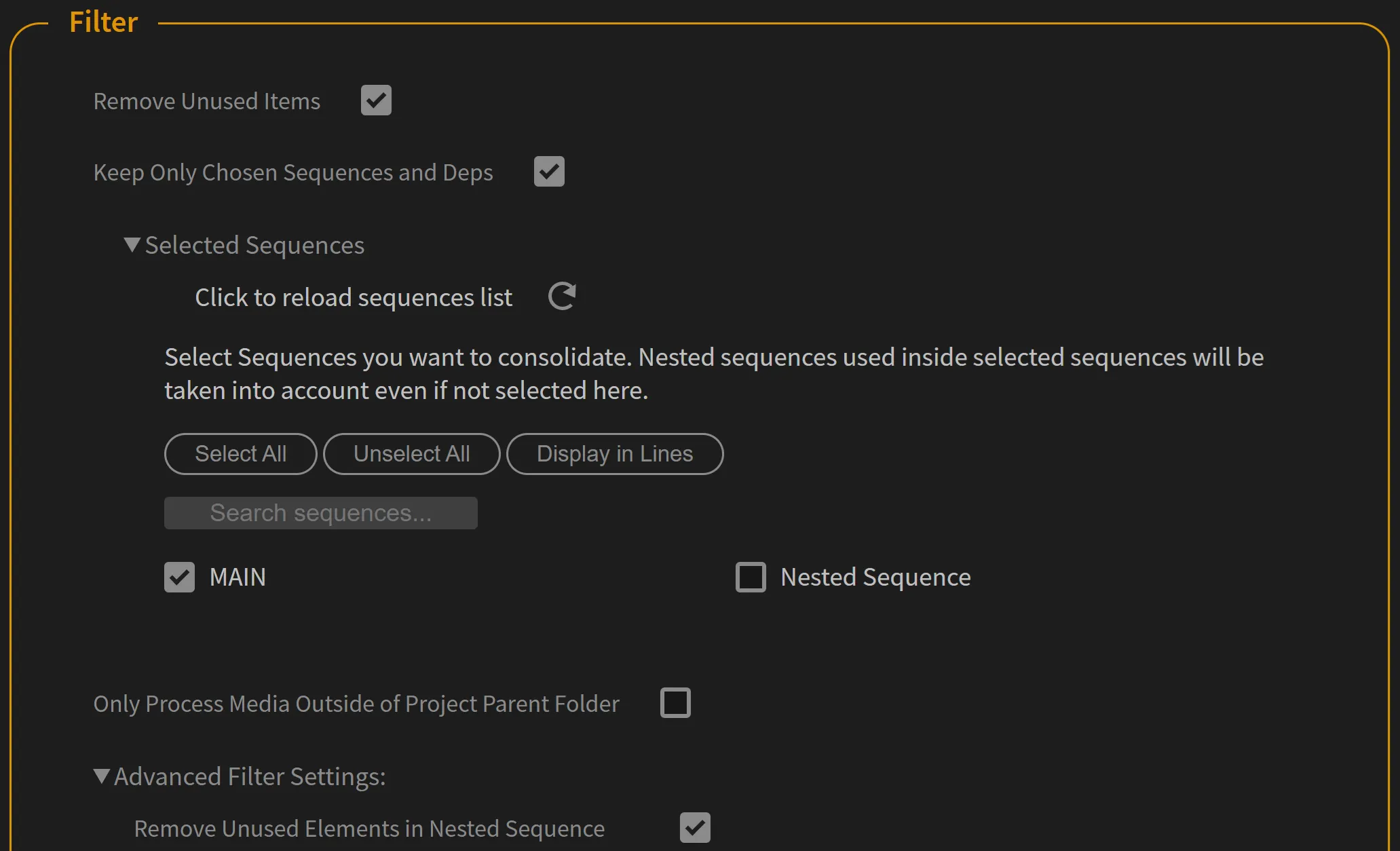
Option: Remove Unused Items
This option removes any unused items imported into the project. It can be for example some footages you imported but didn't use in any timeline.
If you set this option to false, nothing removed in the new project compared to your original projects if it could not be replaced (replaced by trimmed/transcoded footage).
Option: Keep only Chosen Sequences and Deps
With PlumePack you can choose to export all sequences in your project or choose to export only a selection of Sequences.
By selecting the "Chosen Sequences", only elements which are in those sequences OR in the nested sequences which are inside those sequence (OR nested sequences inside the nested sequences, etc ...) are exported at the new location.
Sequences can be selected using the corresponding checkboxes. If you don't find a sequence name you would want in the list, hit the "Reload" button.
Other Premiere Pro items (Media but also any other item not used from the Main Sequence) are deleted.
This option can't be used if "Removed Unused Items" is set to false.
Option: Only Process Media Outside of Project Parent Folder
PRO/UNLIMITED License Required
If enabled, this option ignores all files which are inside the .prproj parent folder AND in its subfolders. So those files are not trimmed/transcoded/copied and they are still linked to their original location.
It can be really useful to save you copy time if you just want to gather all media at the same place (generally in this folder), and not duplicate all files.
For the trim/transcode process, note that it doesn't process files which are already in the .prproj folder or subfolders, even if it could maybe save you some free space. If you are interested by this feature, please contact us.
Option: Remove Unused Elements in Nested Sequences
PRO/UNLIMITED License Required
Nested Sequences are often used partially.
For example you could have placed some clips at the end of the sequence, just for editing facilities. When you want to PlumePack your project, you could want to clean those clips (because not used in the parent sequence).
With this option enabled, unused clips from the parent sequence use of the current nested sequence are removed. If trimming/transcoding is enabled, the used clips are processed from their use in the parent sequence.
Note: if you are using Nested Sequences to Sync Media with Sound for example, (or other kind of nested media workflow), and if you want to trim your files and save the most space of it, you should combine this option to the next one: "Cut Timeline Clip if needed for Disk Optimization".
Example: clip.mp4 is used entirely in sequence CHILD_SEQ. MAIN_SEQ uses only the first frames of CHILD_SEQ. When launching PlumePack from the sequence MAIN_SEQ with this option enabled, clip.mp4 is trimmed/transcoded to keep only the first frames. If this option is disabled, clip.mp4 is copied because used considered as used entirely.
Option: Remove Unused Elements in Multicam Sequences
PRO/UNLIMITED License Required
Decide or not to save space on your Multicam Sequences.
Note: See previous option "Remove Unused Elements in Nested Sequences": it's the same but for multicam sequences!
Note: With this option enabled but not the next option: "Cut Timeline Clip if needed for Disk Optimization" enabled, the trimming should not save a lot of space (only trimming first and last frame not used)
Option: Only Process Used Angle in Multicam Sequences
PRO/UNLIMITED License Required
If enabled, when a Multicam clip references one track of the associated Multicam sequence, only this track is considered as "used" for this clip. So for example if a track in a Multicam Sequences is never referenced in any Multiple Clip, the media on this track is set as "unused" and so should not be present in the final project.
If disabled, a Multicam sequence is considered as a Nested sequence, and the angle used in the Multicam Clip is NOT used to determine which track is used or not: each track of the Multicam sequence is considered as used.
Option: Cut Timeline Clip if needed for Disk Optimization
PRO/UNLIMITED License Required
If a media timeline clip is used at different parts from a parent sequence, the best optimized trimming strategy will need to export this timeline clip into different parts.
When replacing with the trimmed different parts, PlumePack needs to cut the trackItems into multiple pieces to relink all of them to the corresponding file part.
Example: You have a nested sequences used to align video and sound recorded on separated files. The parent sequence only uses 2 parts of this sequence. At the end of optimization, there should be 2 video clips representing the 2 video used parts of the nested sequence, and in order to replace them in the nested sequence, PlumePack needs to cut the original clip inside the nested sequence in 2 parts.
Note: This option is only useful when "Remove Unused Items" is used, "Keep only Chosen Sequence and Deps" is used and "Remove Unused Elements in Nested Sequence" OR "Remove Unused Elements in Multicam" is used. Otherwise, it does nothing more.
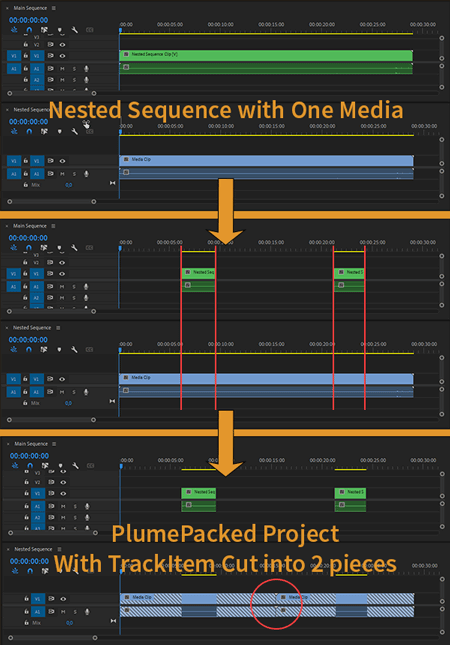
Category: Transform
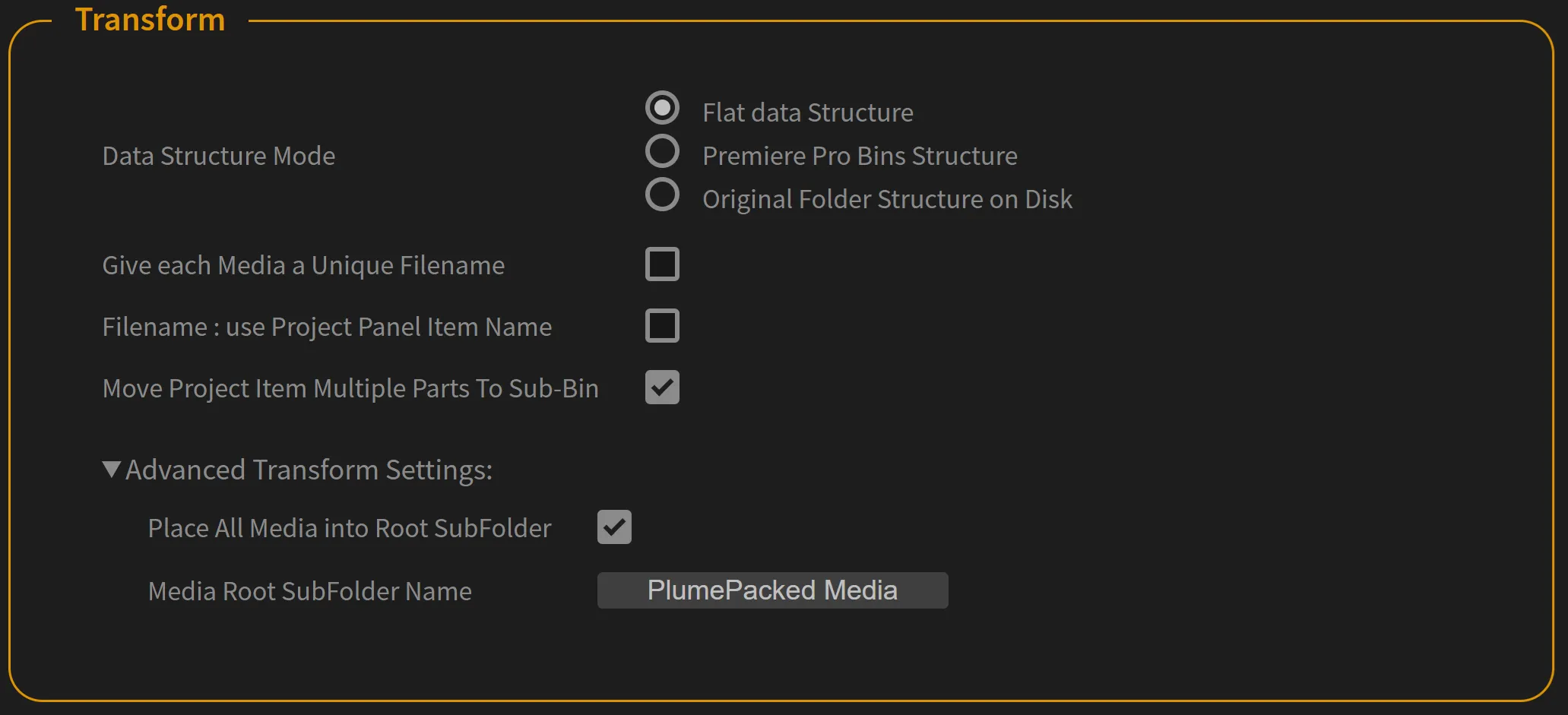
Option: Data Structure Mode
PRO/UNLIMITED License Required
There are three output Data Structure Mode for now:
Data Structure Mode: Flat Data Structure
PlumePack puts every Media into the same folder.
There are two exceptions:
- Media with dependencies are put into a subfolder with the Media (trimmed, transcoded or copied) and its dependencies inside. It's the case for Image Sequence, AE comps or RAW kind of files with Sidecar files attached.
- For safety reason RED files are always placed into a subfolder.
Data Structure Mode: Premiere Pro Bins Structure
PlumePack uses your Premiere Pro Project Panel Bins Structure to create the output folder data structure. For instance if you have imported a Media in Premiere Pro into a Bin called "Rush", PlumePack will put this Media (trimmed, transcoded or copied) into a subfolder called "Rush".
Data Structure Mode: Original Folder Structure on Disk
PlumePack analyses the Disk Data Structure of your Media and recreates this Data Structure inside the output folder.
The computation of the final structure is based on the "Most Common Ancestor".
Let's take a simple example (based on Windows paths, but it will be the same for Mac!).
If you have 3 medias Filepaths at:
- C:/MainFolder/CommonFolder/SubFolder_1/media_1.mov
- C:/MainFolder/CommonFolder/SubFolder_2/media_2.mov
- C:/MainFolder/CommonFolder/SubFolder_3/SubSubFolder_4/media_3.mov
The common Ancestor is: C:/CommonFolder
The Final Relative Structure for your media will be:
- SubFolder_1
- media_1.mov
- SubFolder_2
- media_2.mov
- SubFolder_3
- SubSubFolder_4
- media_3.mov
- SubSubFolder_4
Now, if I add a 4th media to the project, at:
- C:/MainFolder/OtherFolder/media_4.mov
The common Ancestor is now: C:/MainFolder
The Final Relative Structure for your media will be:
- CommonFolder
- SubFolder_1
- media_1.mov
- media_2.mov
- SubFolder_3
- SubSubFolder_4
- media_3.mov
- SubSubFolder_4
- SubFolder_1
- OtherFolder
- media_4.mov
The minimum Common Ancestor is the first level folder of a Disk. What does that mean?
If you have those paths for your files:
- C:/MainFolder/CommonFolder/SubFolder_1/media_1.mov
- C:/MainFolder/CommonFolder/SubFolder_2/media_2.mov
- C:/OtherFolder/media_4.mov
- D:/AnotherFolder/SubFolder_3/media_5.mov
The Final Relative Structure for your media will be:
- SubFolder_1
- media_1.mov
- SubFolder_2
- media_2.mov
- OtherFolder
- media_4.mov
- SubFolder_3
- media_5.mov
For the same Disk "C", the common Folder is the root Folder (at C:/), but as it is below the limit of 1 subfolder, there are several CommonFolders here:
- C:/MainFolder/CommonFolder
- C:/OtherFolder
- D:/AnotherFolder/SubFolder_3
Option: Give each Media a Unique Filename
PRO/UNLIMITED License Required
If enabled, PlumePack makes sure every copied trimmed or transcoded Media has a Unique Filename across the project (without extension). So if you have a media "foo.braw", a media "foo.mov", and a media "foo.mxf", the second will be named "foo_pp001.mov, and the third "foo_pp002.mxf". It can be particularly interesting for relinking Media if you have a workflow where extension will change (after Color Grading for example and returning to Premiere Pro).
Option: Filename - Use Project Panel Item Name
PRO/UNLIMITED License Required
If enabled, PlumePack uses the Premiere Pro Project Panel Item Name as Filename for the PlumePacked Media. Note: Paths conflicts are taken into account (no media removed because 2 project item have the same name).
Option: Move Project Item Multiple Parts To Sub-Bin
PRO/UNLIMITED License Required
When trimming with "Minimize Disk Space" or using "Each Timeline Clip into a unique file" mode (Trim/Transcode/Copy modes), one original Project Item could be transformed into multiple ones (for example for each parts of the trimmed file). If enabled, those different new Project Items coming from the original one are placed into a Sub-Bin with the name of the original Project Item. If disabled, all those new clips are placed in the same Bin than the original Project Item.
Option: Place All Media into Root SubFolder
PRO/UNLIMITED License Required
The Media Root SubFolder is the Root Folder which contains all the Media (Trimmed/Transcoded/Copied) from your new Project after PlumePack consolidation. If enabled, PlumePack will create a default Root subfolder next to the new PlumePacked project to put every media inside. Your media files will be placed inside this subfolder, following the Data Structure Mode selected. If disabled, all your media will be place directly next to the prproj without subfolder, following the Data Structure Mode selected.
Option: Media Root SubFolder Name
PRO/UNLIMITED License Required
If the Media Root SubFolder is created (see param above: Place All Media into Root SubFolder), then you can decide of its name here! The default name is "PlumePacked Media".
PlumePack Toolbox Options
Selection Mode
For toolbox tools below, if "On Every Timeline Clips" is selected then all options checked are applied to all timeline clips in the current Project. Same for the "On Every Project Items": the process is applied to all Project Items in the project.
If "On Selected Timeline Clips" is selected all options checked are ONLY applied on your Clips selection in the current selected timeline. You will be able to see how many Timeline Clips are currently selected. Same for "On Selected Project Items": you need to select the project items before in the Premiere Pro "Project" tab.
Toolbox: Trim / Transcode Selected Clips
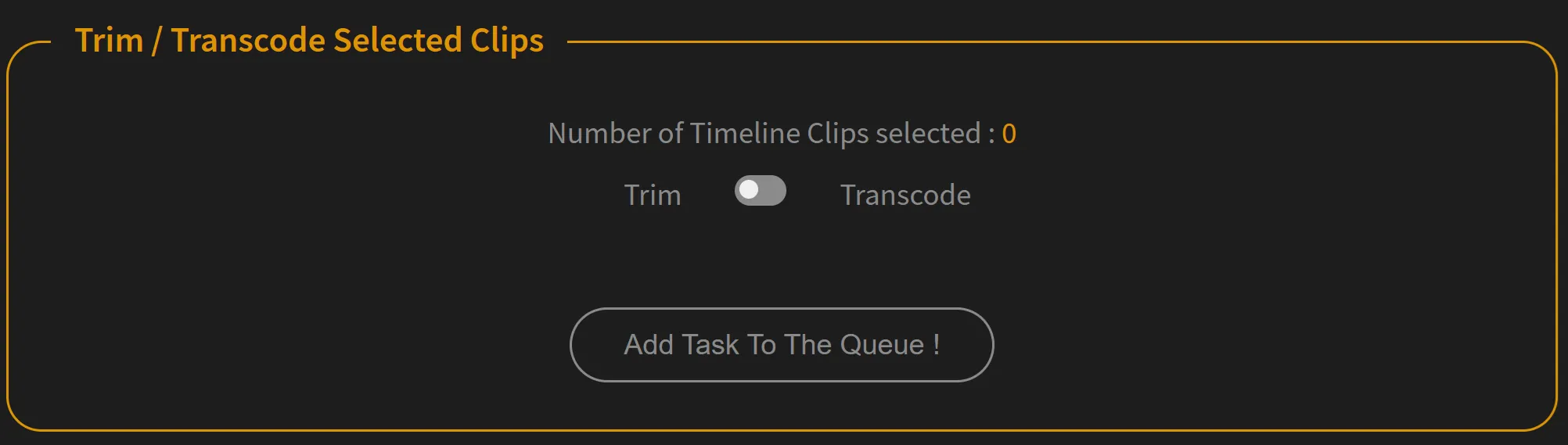
PRO/UNLIMITED License Required
With this tool: select your clips, hit the checkbox and launch the process. Media are trimmed/transcoded according to the In/Out of the selected clips, and the clips will be replaced automatically in the new created project.
Toolbox: Un-Merge Merged Clips
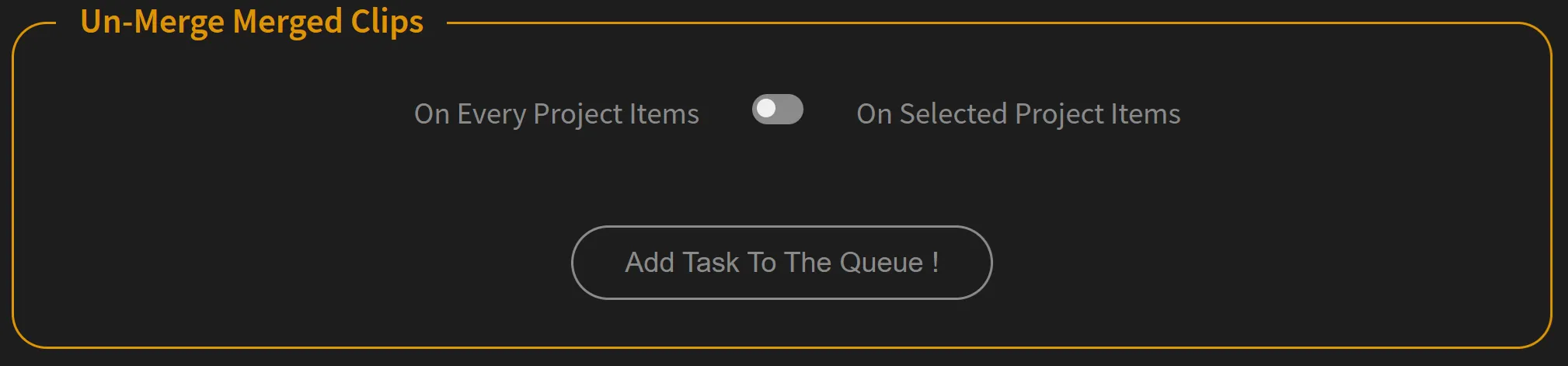
PRO/UNLIMITED License Required
One of the problem of the Merged Clips is that it is impossible to revert this action in Premiere Pro.
With this tool: you can quickly unmerge some clips! The clips in your timeline become regular clips and the merged clip are removed.
Toolbox: Reorder Tracks
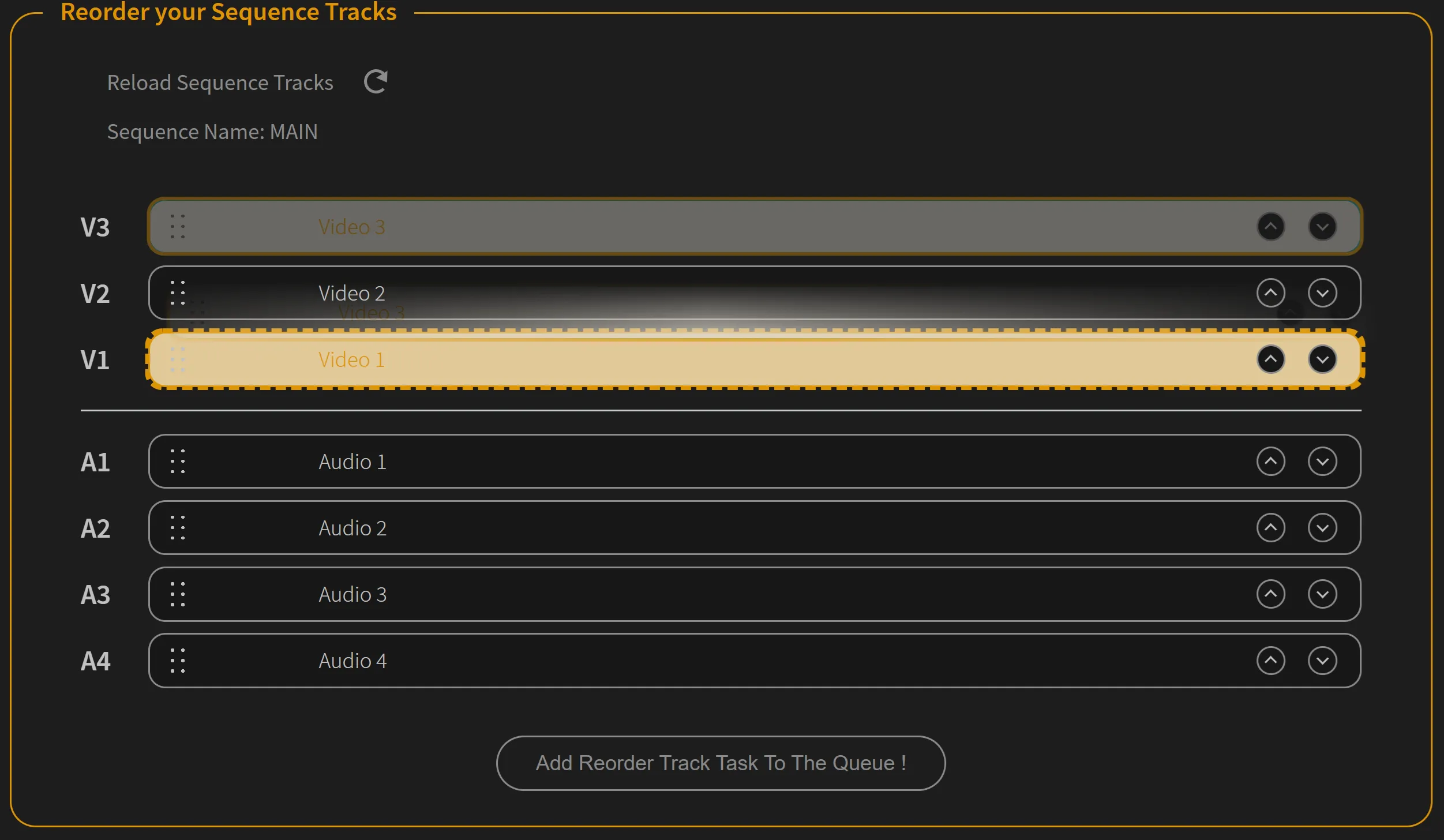
PRO/UNLIMITED License Required
With this feature you can change the order of your tracks in Premiere Pro.
You can learn more about this feature and how it works at this link
Toolbox: Add Space Before Clips
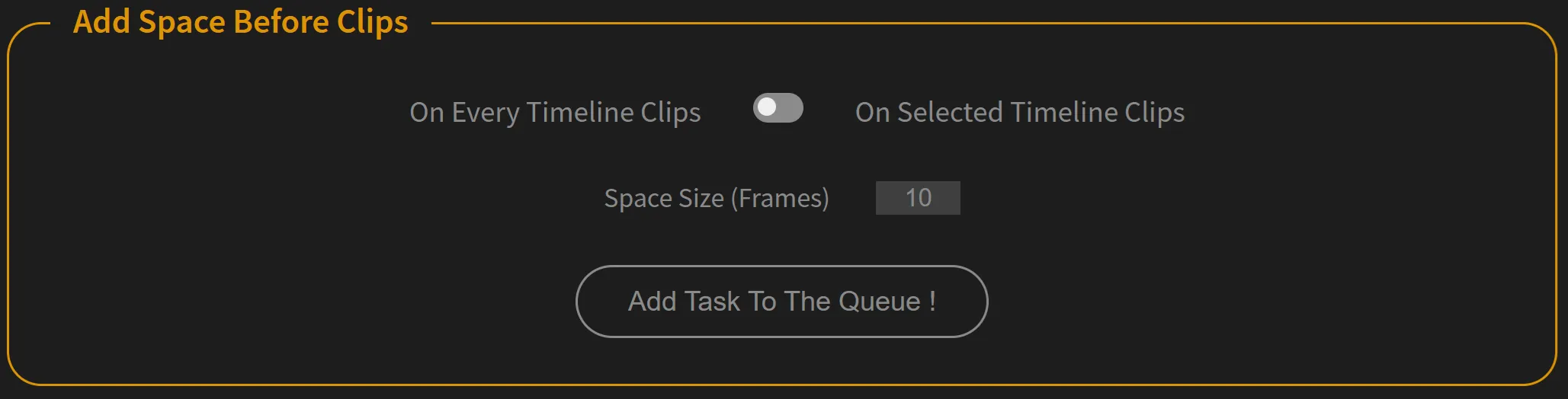
PRO/UNLIMITED License Required
With this tool: add space before all selected clips. It has been asked in the Premiere Pro Uservoice forum: some people wanted to quickly add a desired amount of empty frames between all their timeline clips (generally after dragging the clips from the Project panel).
Toolbox: Rename Tape Name metadata using Filename
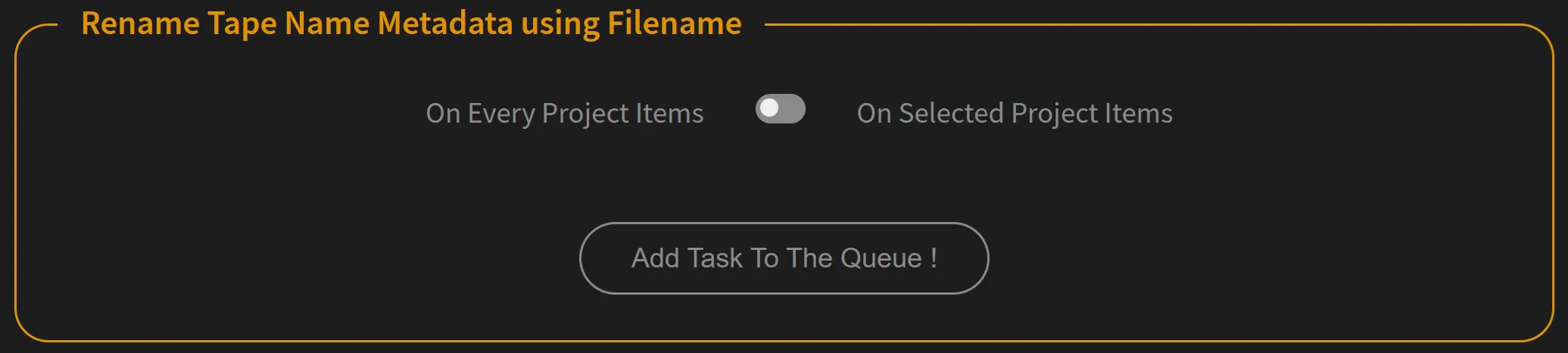
PRO/UNLIMITED License Required
If enabled, Project Items Tape Name metadata in the Project Panel of Premiere Pro is renamed with the Media Filename.
Other Hidden Options
Those advanced options are available from the popup "Settings & License" (button at the bottom of the PlumePack Panel).
ByPass Disk Space Security
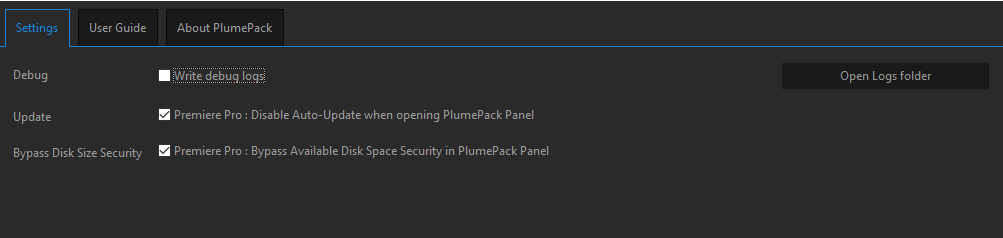
We have added a special option into PlumePack Desktop called "Bypass Available Disk Space Security" for special use cases.
When using some special drives, sometimes PlumePack could badly estimate the remaining disk space available on your drive, and so stop the process. By using this option, you will bypass this security.
Want more options for PlumePack? You tell us! How do you use PlumePack, what are your pain points? Contact us to tell us! We might find more solutions to your issues