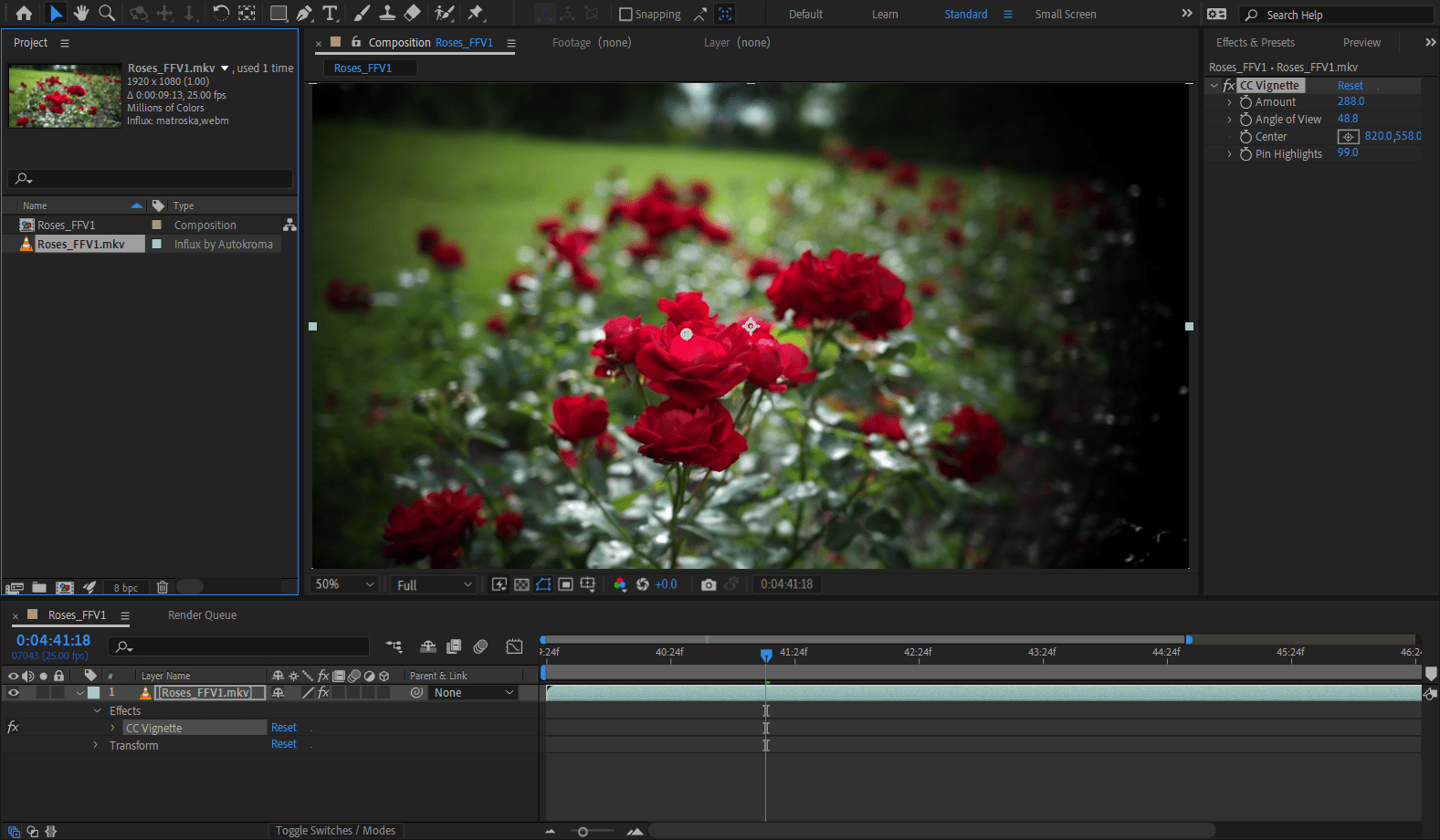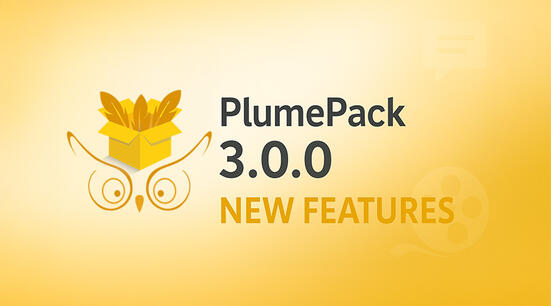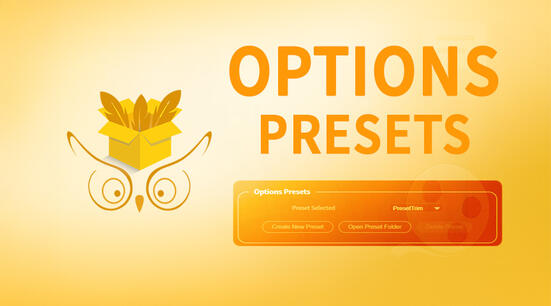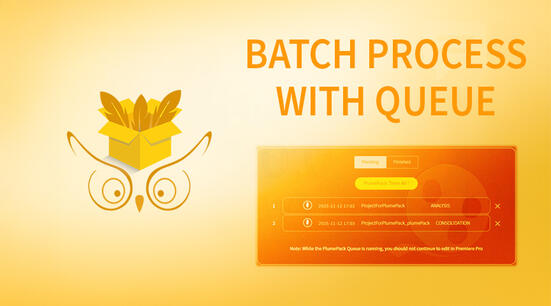Update October 18 2021 : Influx is officially released after 5 months of free BETA ! Don't forget the latest free BETA ends on October 24, you'll need to update Influx after this date.
Update November 26 2021 : Influx is now working in Adobe Audition, please update for free !
What is Autokroma Influx ?
Autokroma Influx is our latest native plugin to let you import tons of new extensions, formats, containers, video and audio codecs directly inside Adobe Premiere Pro, Media Encoder, After Effects and Audition. Today we are releasing the first public free BETA of this project so you can test by yourself, for free, how it behaves on your computer.
For example you can import .MKV files with Influx, this container doesn't work natively with Adobe. Influx is based for now on ffmpeg codecs so a lot more of codecs and containers should be available for you. We're waiting for your feedback !
How to install and test Influx ?
Download
Influx is officially released ! Official download on this page.
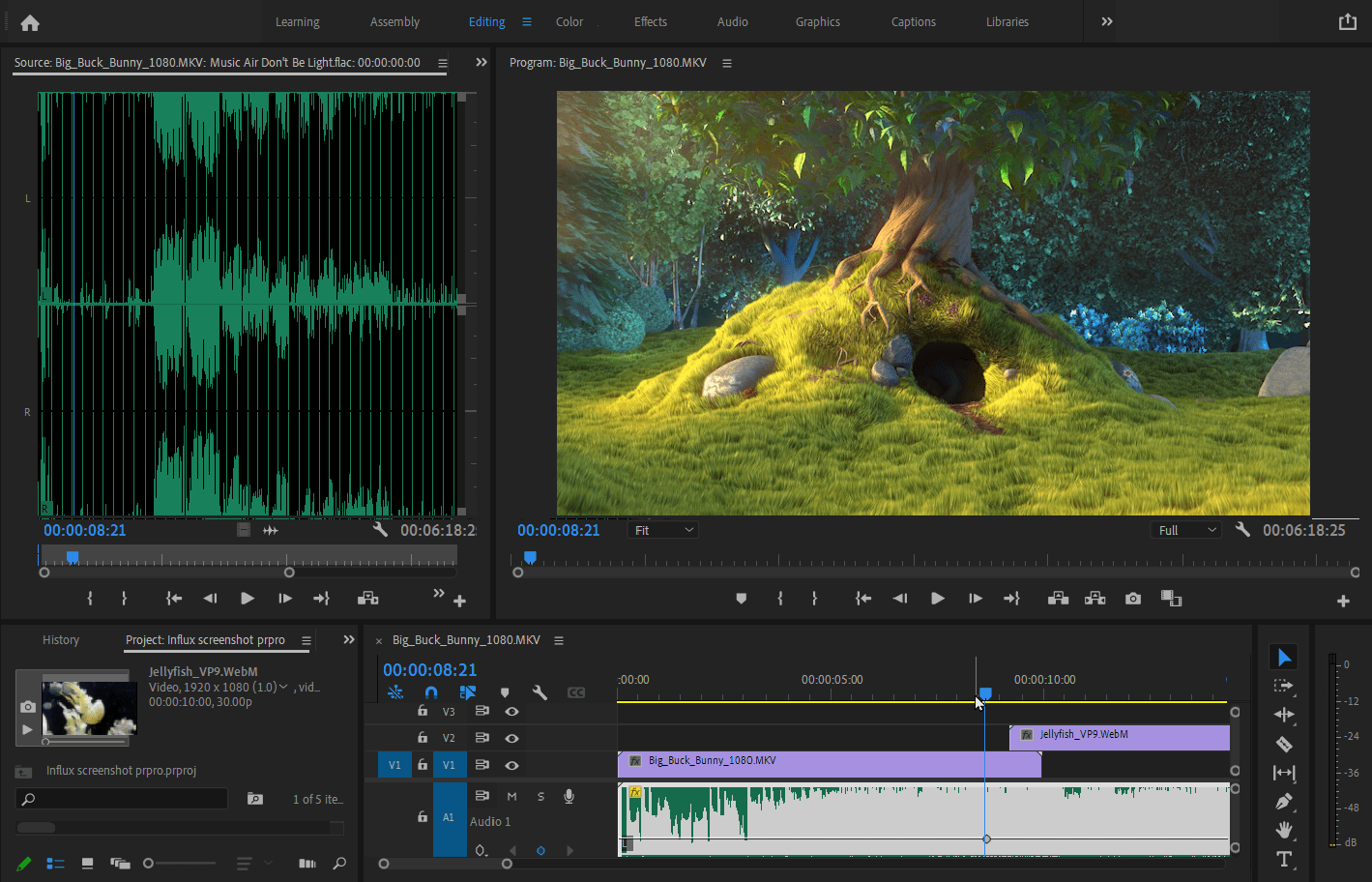
How to changes settings of Influx
You need to edit our Config.toml file yourself manually and change what setting
you would like to edit (change between true and false). On Windows this file is
on C:\Users\[ Your User Name Here ]]\AppData\Roaming\Autokroma\Influx\
debugLogs = true
disable = false
overrideAdobe = falseYou can disable any setting by writing false instead of true. debugLogs = true
will write debugging logs, it will be useful to send us those files for
inspection and bug fixing. disable = true will disable completely importing
files with Influx. overrideAdobe = true will force your Adobe application to
use Influx even for files that are natively supported by Adobe, useful mostly
for debugging but we recommend against using this option in production.
Update : we now have a Desktop popup with Settings and License so that you can change those Settings with a GUI instead of modifying a file manually.
How to license Influx
Here is an article on how to license Influx and unlock the full version.
Premiere Pro's DogEars : how to check Influx is used for decoding
You can double check if Influx is decoding the footage by using Premiere Pro's DogEar feature :
- Press CTRL + F12 (Cmd + F12 on macOS)
- Copy paste this in the input that pops up and press enter:
debug.set EnableDogEars=true - Play the file or sequence and you should see now lots of information in the Preview Monitor about what is being decoded, included a mention of Influx if it is used
- To disable the messages you can do the same with
debug.set EnableDogEars=false
What features do you need ? Tell us !
We hope to get early feedback from you ! If a file doesn't work, please contact us here and share the files with us (Google Drive, Dropbox, WeTransfer etc.). If you had successful decoding of your current files we would like to hear from you too.