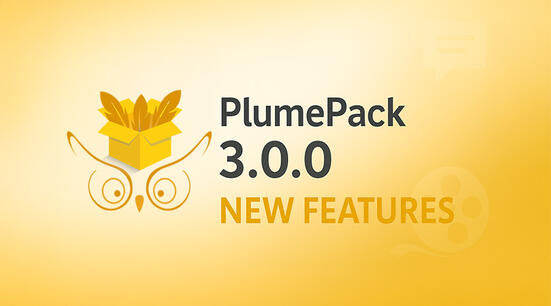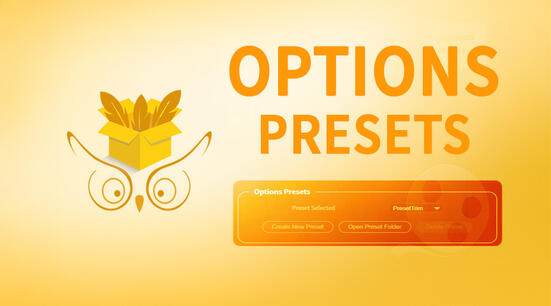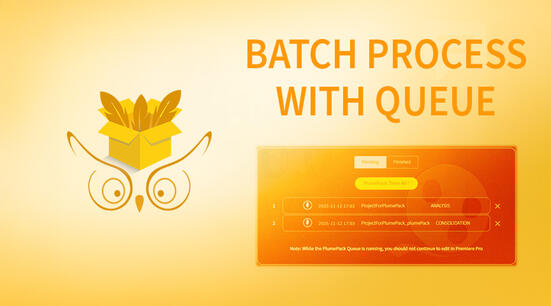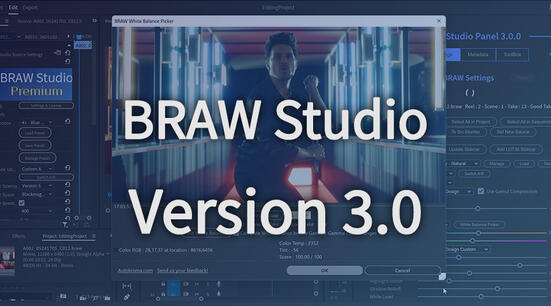In this article you will learn what you can do with your Immersive BRAW files in BRAW Studio !
Note : If you are not familiar with BRAW Studio yet, check our introduction article !
What is an Immersive Clip ?
Immersive video files are files which are adapted to be played on special headset equipment. They are generally wide angle videos (180° / 360°).
This word has been recently used a lot with the "Apple Immersive Video" format, designed for the mixed-reality headset "Apple Vision Pro", but there are other cameras like Insta360 or VUZE cameras famous for shooting such immersive clips also. The link with the Blackmagic RAW format came with the Blackmagic RAW 5.0 version which supports .braw coming from the "Blackmagic URSA Cine Immersive" which shoots 2 stereoscopic tracks (one for each eye) inside the .braw file.
Technically speaking, there can be 1 large angle video track (Monoscopic), or 2 video tracks corresponding to both human eyes (Stereoscopic : Left and Right eyes) which gives a depth sensation.
Stereoscopic Files can have their 2 tracks (left and right) decoded in different ways. They can be "Over Under" : Left above Right vertically, or "Side by Side" horizontally : Left on the left of the image and Right on the right of the image, next to each other.
In this article, we will mainly speak about Stereoscopic files, as they are the ones which involve special workflows with .braw files.
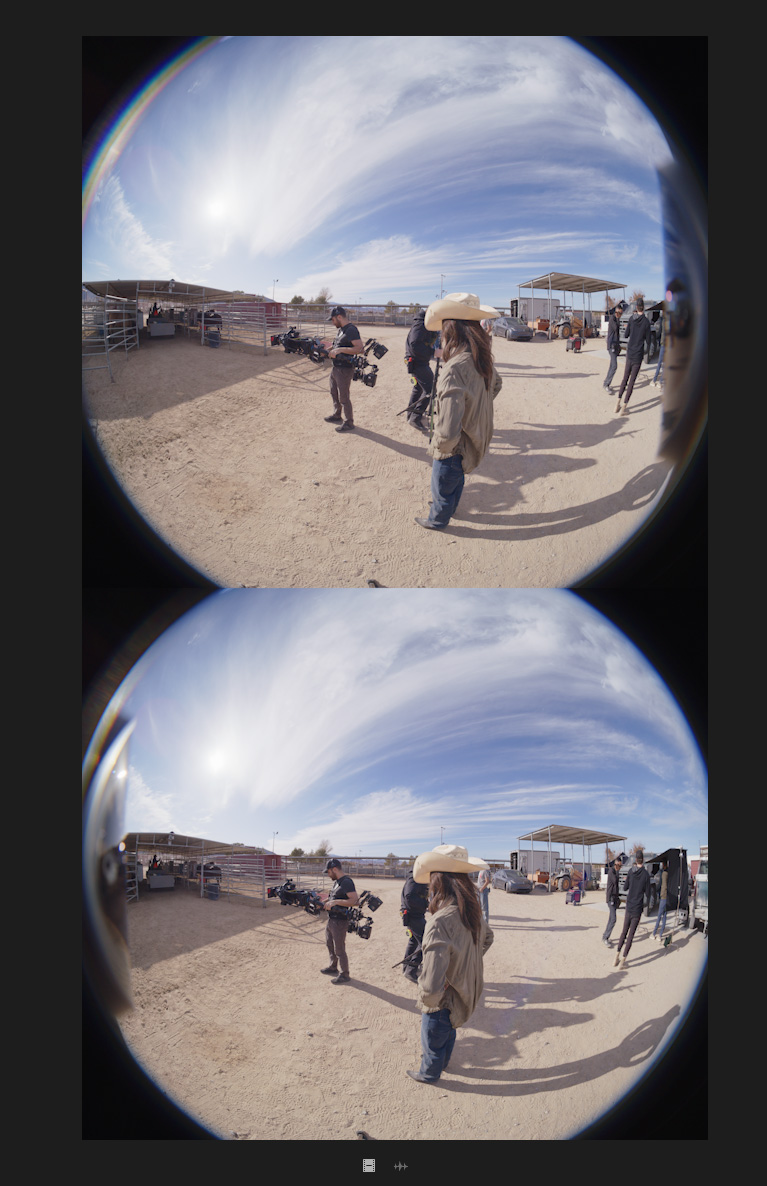
Premiere Pro and Immersive Clips
Premiere Pro has special features designed for Immersive videos.
First if your original file doesn't have the correct metadata, you can edit the way Premiere Pro interprets your file by right clicking on your Project Item in Premiere Pro, and select Modify -> "Interpret Footage…". Then go to the "VR Properties". You can see how the file is basically interpreted, and you can change the way it is interpreted if needed.
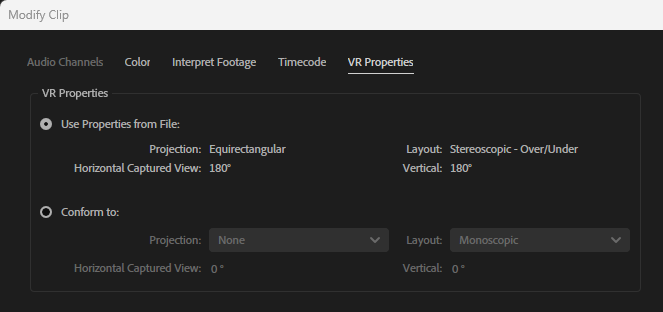
Second, you can preview how the footage looks in a VR environment by using the "Toggle VR Video Display" tool under your playback. If you watch this on your screen and if your file is Stereoscopic (Left and Right eyes), you will need to select an eye, but if you view it through a VR Headset, then you should be able to preview it directly as it will ultimately look.
There are a lot of advanced videos and tutorials on VR workflows in Premiere Pro, this article is mainly for .braw files and what we implemented so we don't need to go deeper here.

BRAW Studio and Immersive Clips in Premiere Pro
By default, Immersive Clips are not integrated into a "VR Workflow". After importing a stereoscopic clip, the "Left" track is displayed by default, and you can switch to the "Right" track in the BRAW Studio Panel or in the BRAW Studio Source Settings effect. This "Select Track" RAW Setting is only available for Immersive clips containing 2 Stereoscopic Video Tracks.
If you want to use the Premiere Pro "VR Workflow", we have an option which will decode a frame with the "Left" track above the "Right" track, and also automatically set the file Interpret properties (automatically recognized as a Stereoscopic file with specified vertical and horizontal angle).
IMPORTANT NOTE : Switching this option will change the way Immersive .braw files are decoded (not the same resolution !). We strongly advise you to backup your project first. Also you might need to reset your media cache.
This new "VR Workflow" is in Beta for now because we lack feedback from experienced users, let us know your workflow with VR so we can improve it !
To enable this option :
- Go to the BRAW Studio Desktop (from the Application, or from the "Settings & License" button in the Panel / Source Settings).
- Tick the Checkbox : "(Beta Option) Importer : Import Stereoscopic Immersive
.brawfiles with Over Under image" - Restart Premiere Pro if it is opened
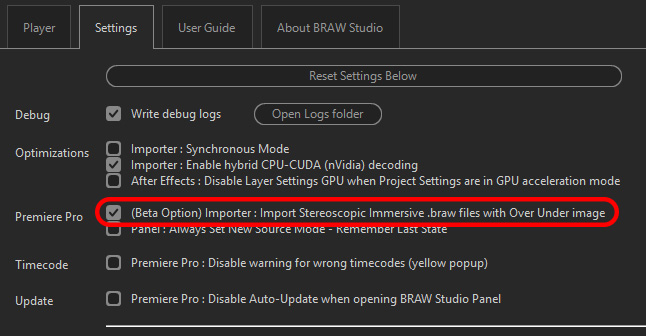
BRAW Studio and Immersive Clips in After Effects
For now Immersive clips are always decoded as Simple clips in After Effects, so you can just choose "Left" or "Right". We did not implement "Over/Under" automatic decoding. Please contact us if you would want such workflow in After Effects.
Now you know how BRAW Studio handles your Immersive Clips and what you can do with it.
Send us your feedback if you see how we could improve VR Immersive workflow with .braw files !