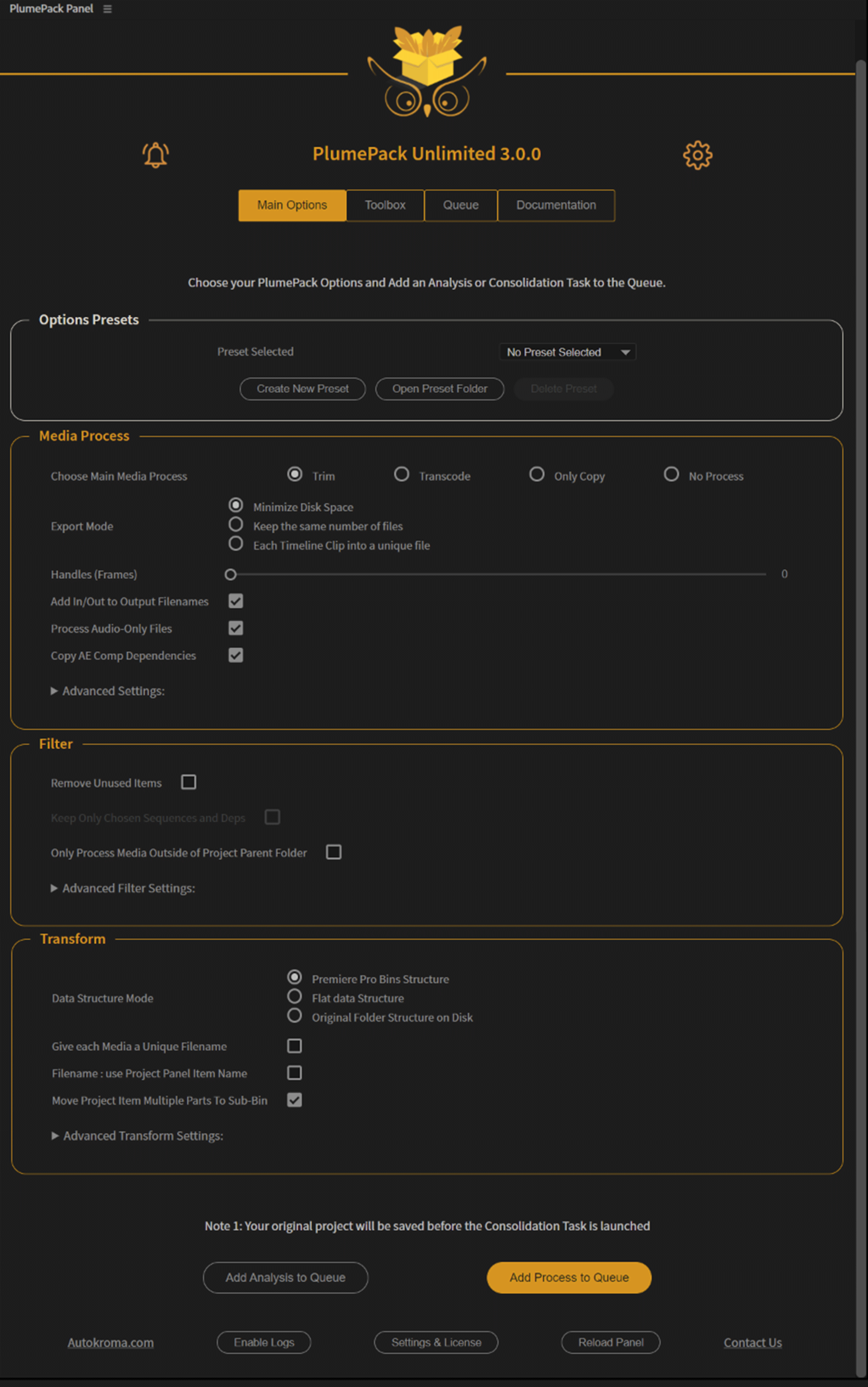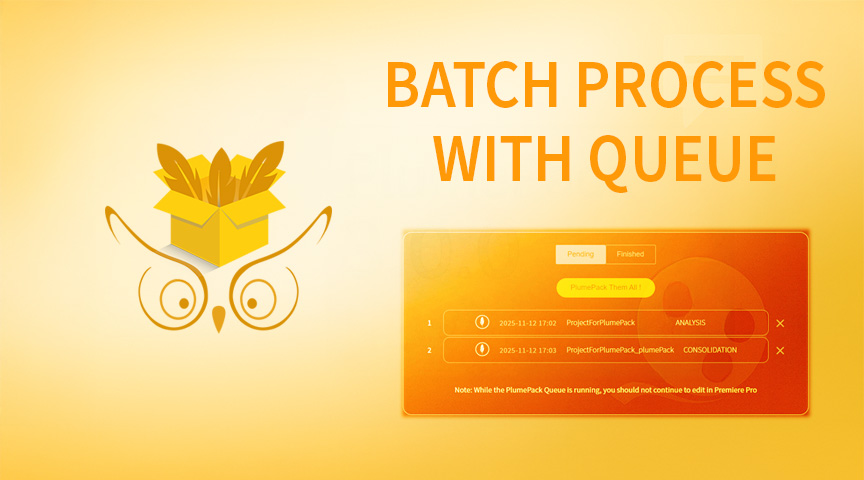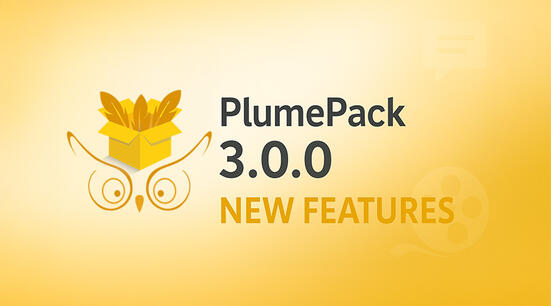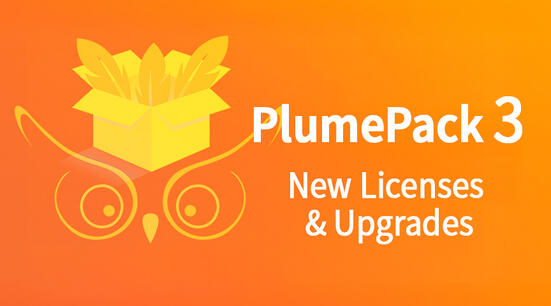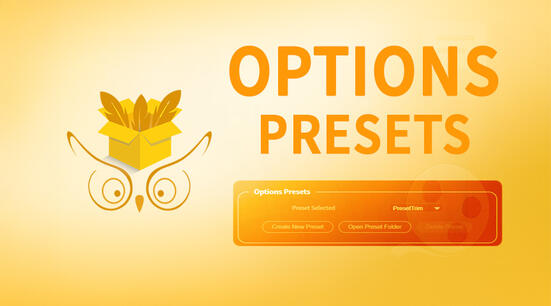With PlumePack 3.0.0, we introduced a powerful new feature exclusive to the Unlimited license:
the PlumePack Queue.
This tool lets you chain multiple processes — such as Analyses and Consolidations — and have them run automatically, one after another.
Set up your batch, click a button, and let your computer work while you focus on something else (or even overnight!).
Why Use the Queue?
The Queue is especially useful when you need to process several projects in a row, such as:
- Archiving multiple client projects
- Consolidating edits for delivery or review
- Performing long batch sessions of trimming or transcoding
Instead of manually waiting for each process to finish before launching the next one,
you simply add all your tasks to the Queue — and PlumePack takes care of the rest.
Adding Tasks to the Queue
Whenever you perform an action like an Analysis or Process (Copy / Trim / Transcode),
you’ll now find new buttons allowing you to prepare the job without starting it right away:
- Add Analysis to Queue
- Add Process to Queue
From the Toolbox tab, you can also use the “Add Task to the Queue” option for Toolbox actions.
Each task you add will automatically appear in the Queue tab, ready to be executed.
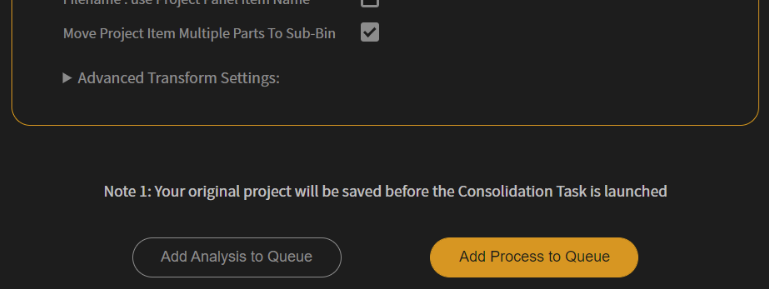
The Queue Interface
Open the “Queue” tab in PlumePack to manage your pending and completed tasks.
The interface is divided into two sub-tabs:
Pending
This section lists all tasks waiting to be executed — or currently running.
Each task shows:
- When it was created
- The type of task (Analysis, Consolidation, Toolbox, etc.)
- A ❌ Delete button on the right to remove it before execution
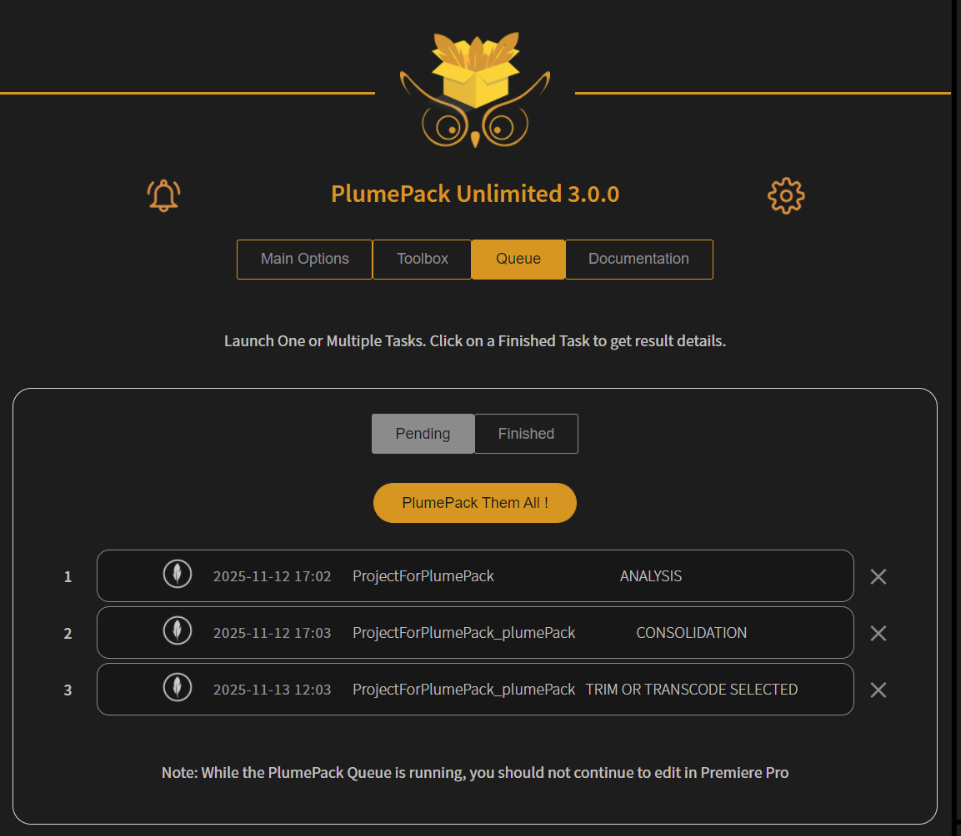
Once you’ve prepared your list, click the big button:
“PlumePack Them All!”
PlumePack will then automatically start each task sequentially.
You can even stop an active task mid-process if needed using the small 🛑 Stop icon.
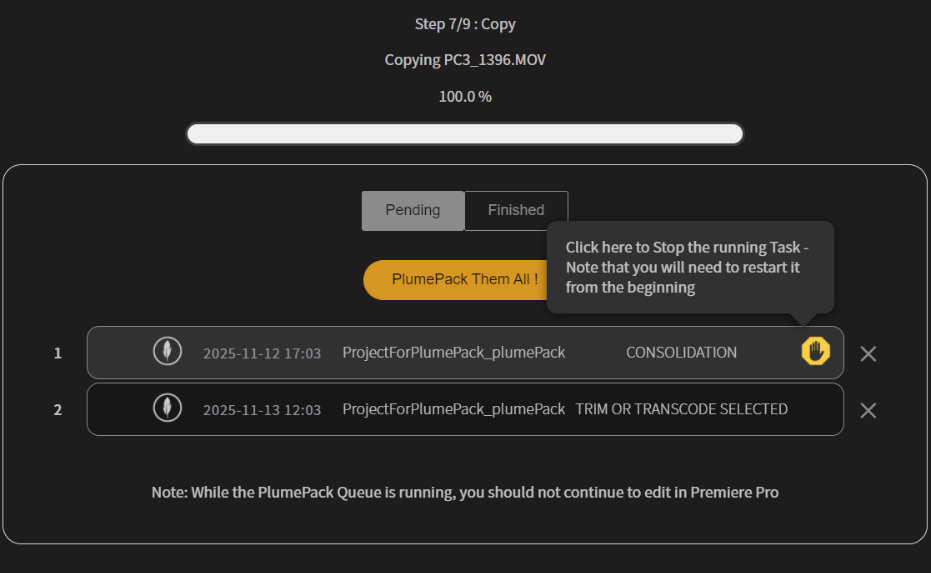
Finished
After your queue has completed, switch to the Finished tab to review your results.
Here you’ll find all your processed tasks, with their final status clearly displayed:
- SUCCESS — everything went perfectly
- WARNING — completed with some non-critical issues
- ERROR — process failed (check the report for details)
For each finished task, you can:
- Open the Output Folder where the new files and consolidated project were created
- Open the Consolidated Project directly in Premiere Pro
- Open the Detailed Report generated by PlumePack
You can also clear the finished list at any time using the “Clear Finished Tasks” button.
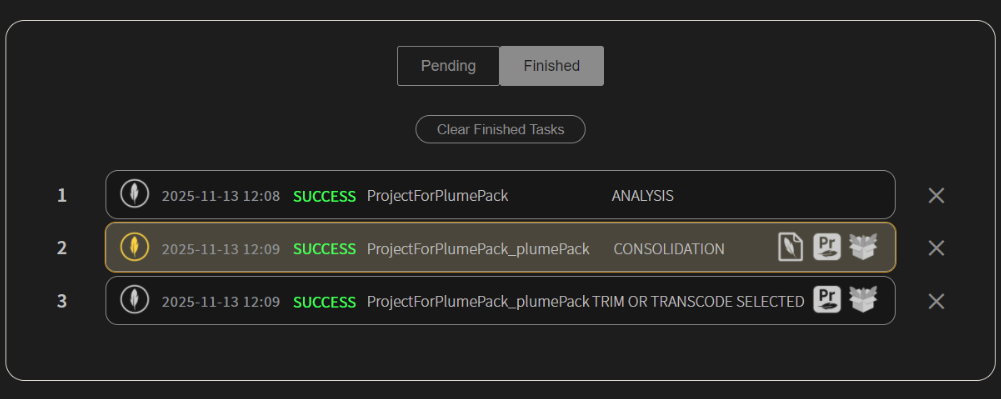
Task Details
Click on any finished task to access more in-depth information.
For Analysis tasks, you’ll see:
- The full analysis report inside PlumePack panel
- Media and sequence information
For Consolidation tasks, you can explore:
- The Sequence Tree View
- The Final Data Structure
- Details about copied, trimmed, or transcoded media
This makes it easy to review, debug, or verify each project’s integrity after processing.
(IMAGE)
Requirements and Notes
- The Queue feature is available only with the PlumePack Unlimited license.
- You can queue both Analysis and Consolidation tasks from any Premiere Pro project.
- You can also queue Toolbox processes.
- Make sure Premiere Pro and your system remain active during long or overnight sessions.
- You can always stop the current task if you need to.
Save Time, Automate More
The new PlumePack Queue is designed to make your workflow smoother, smarter, and more efficient.
No more waiting between projects, batch everything, hit “PlumePack Them All!”, and let automation do the work.
Perfect for archiving sessions, deliveries, or large-scale productions.
Try it today with PlumePack Unlimited and experience hands-free consolidation!