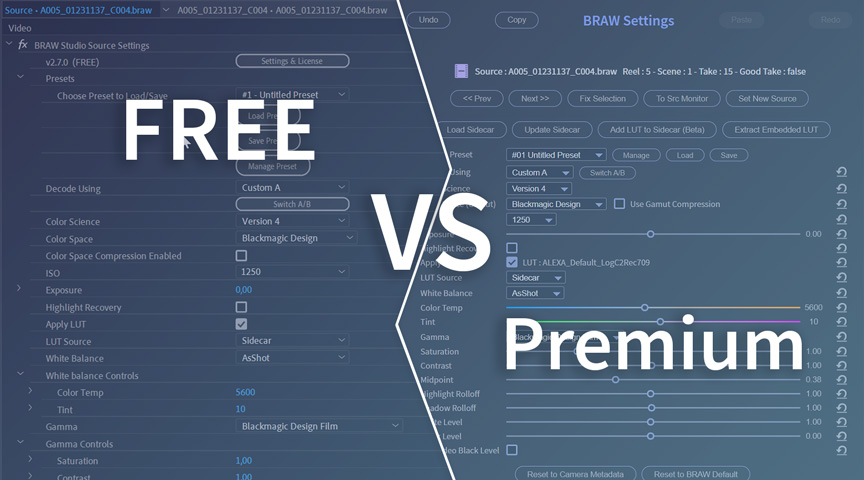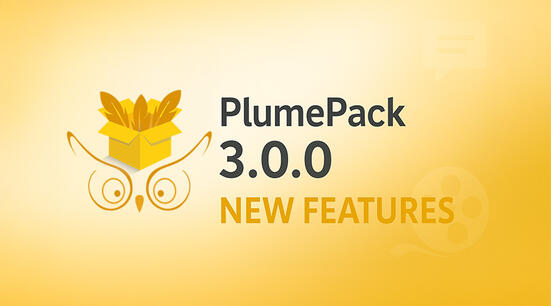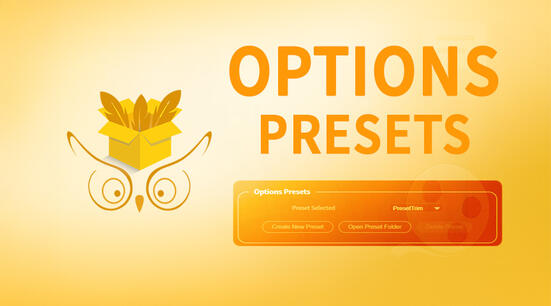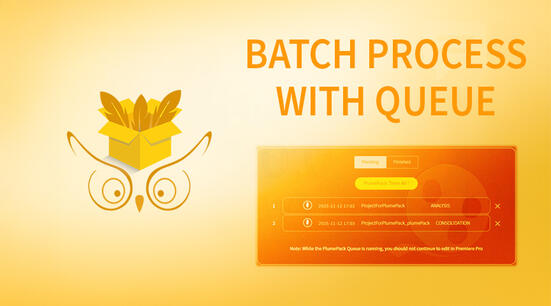BRAW Studio version 2.7.0 onwards offers everyone a FREE version, which allows you full use of the plugin to edit Blackmagic RAW into Adobe Premiere Pro, Media Encoder and After Effects, with the basic importer features for FREE.
We are going to list here all the features of BRAW Studio, the FREE ones and the ones you can unlock with a BRAW Studio Premium license. Most importantly, it means you can freely share your Premiere Pro projects made with BRAW Studio with others coworkers who don't have a BRAW Studio Premium license, staying on BRAW Studio FREE !
Note : If you are not familiar with BRAW Studio yet, check our introduction article !
The FREE Features
The Adobe importer (Premiere Pro, After Effects and Media Encoder) is now FREE and there is no "TRIAL Image" anymore. You can import your .BRAW footage and all the frames will be decoded in the same way of the Premium version.
We also added a FREE Conversion Tool to convert a Project between BRAW Studio and the Blackmagic Design Premiere Pro Plugin, in both ways ! Note that converting from BRAW Studio to the BMD Plugin you will loose any change made on the .BRAW Settings, except if you export those Settings to Sidecar files ! In the other way, BRAW Studio is able to retrieve the Source Settings values.
BRAW Studio also includes its own player. It is free to use and you can also change settings for FREE ! There are still some features unlocked with a Premium license, like saving settings in the sidecar, trimming, etc ..
With BRAW Studio FREE you will have the exact same features than the FREE Blackmagic Plugin in Premiere Pro, and even more :
- Less bugs from corrupted Source Settings
- You can change the Color Space in the Footage Interpretation Settings
- The Project Manager "Collect & Copy" feature is working with BRAW files
- Reconnecting "Full Resolution Proxy" (when relinking the original BRAW footage) works with BRAW files
- The "Consolidate Duplicates" Premiere Pro feature works with BRAW files
- "Previews" (represented as a green cache bar above the timeline) links are kept when reloading a project with BRAW files.
- Compatibility increased with older Premiere Pro versions (from CC 2019)
You will find more info about the difference between BRAW Studio and the Blackmagic PrPro Plugin in this other article.
In Premiere Pro, you can access the Source Settings effect in the "Source Tab" of the "Effect Controls Panel", and change the BRAW Settings for the current selected clip. But we recommend using our BRAW Studio Panel (more info below). There is also a Hybrid CUDA/CPU Decoding available for FREE which could improve your performance (option in the "Settings & License" popup).
In After Effects, you will need a Premium license to use our BRAW Studio Layer Settings effect and change .BRAW Settings. In FREE mode, this effect is in Demo mode and you will see a red cross on your image. It will disappear with a registered Premium license. Please note that the performance are impacted negatively by the Demo mode.
So now let's see the other amazing features you can unlock with the Premium License ! Note : BRAW Studio automatically gets back to the FREE version if no Premium license was found. That's why if you share your PrPro project with colleagues, just tell them to install BRAW Studio FREE : they won't need any license to use it ! They will be able to open the project, import the .BRAW with the correct color grades you set, and they won't experience the bugs from the BMD plugin because they'll use BRAW Studio.
Q: I'm running the FREE version but it's still asking for a license, what's going on ? A: You are trying out our Premiere Pro Panel (a Premium feature), read more below ! The fully FREE way to access and modify BRAW Settings is through the Source Settings (similar to the Blackmagic RAW plugin from BMD).
General Source Settings Premium Features
In the BRAW Source Settings effect (or in the Layer Settings, or in the panel, see next section), you will see that some things can't be used and are only for Premium users : the BRAW Studio Presets and the Custom A/B comparison.
BRAW Studio Presets
Those Presets can be created and applied in one click from the BRAW Studio Settings. You can also manage your presets to enable which params exactly should be applied (useful for partially applyings Presets while keeping the other values the same).
It can prove to be a very powerful tool to save different color grading and test them on your .BRAW files. With the BRAW Studio Panel, you can even apply a Preset on multiple .BRAW in one click ! You can find more info on the BRAW Studio Presets in this other article.
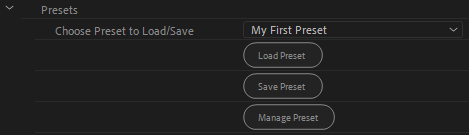
Custom A/B and Quick Comparisons
In the "Decode Using" dropdown in the BRAW Studio Settings, you will see 2 choices : Custom A and Custom B, and a button "Switch A/B" to switch between both. It is 2 different set of BRAW parameters that you can set to quickly check the difference between 2 different grading in one click ! With the BRAW Studio Panel, you can even do this for multiple clips at once.
The White Balance Picker
Choose a part in any BRAW frame which should be white or grey to automatically set the White Balance settings (Color Temperature and Tints) and get the right balanced colors !
You will find the Balance Picker in Premiere Pro (in the Source Settings effect and in the BRAW Studio Panel), in After Effects (in the Layer Settings), and in the BRAW Studio Desktop Application.
Check this article for more info on this feature.
Premiere Pro BRAW Studio Panel Premium Features
The main powerful features of BRAW Studio are in our PrPro Panel. Most of those features can be tested with a Time-Limited mode with the FREE version. This panel doesn't exist for Blackmagic RAW plugin from BMD, this is a special feature from Autokroma for our importer BRAW Studio.
Source Settings in the Panel
First, going to the "Source Tab" in the Effects Control Panel is a bit painful and needs some additional clicks that will slow you down every time. With your BRAW Studio Panel, you can directly change the BRAW Settings after selecting a .BRAW clip, like Lumetri does for normal color grading parameters.
Just select your clip (in the timeline or in the Project Panel), change the parameter and BOOM : you can directly see the difference in the playback.
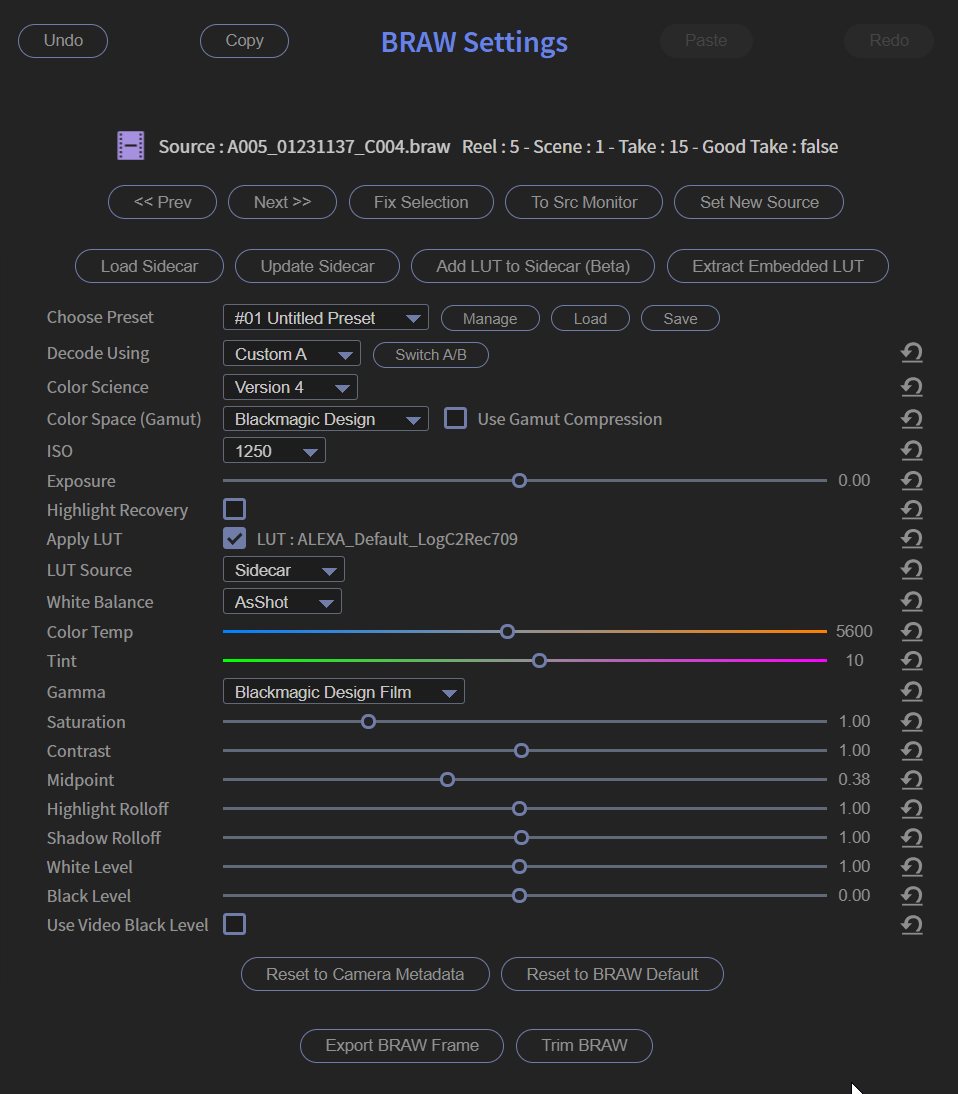
More than this, you can select Multiple .BRAW clips and batch change the parameters of these BRAW files ! More info about this special feature in this other article.
With your BRAW Settings Panel there are also more features :
- A Copy and Paste buttons to quickly apply all the params from one BRAW file to another (or to others)
- Prev / Next buttons to quickly go from one .BRAW clip to the next one in the timeline
- A button to export the Embedded LUT of a BRAW file to a .cube LUT file
- A button to add a custom .cube file to the sidecar, so this custom LUT will be processed through the BRAW Engine
- A "Set New Source" button to make a new "Project Item" from the currently selected clip in case you are using multiple parts of the same BRAW and want to grade them in a different way
- A special "Productions" feature to detach the currently selected BRAW File
- Trim a BRAW file (removed frames at the beginning or the end) or Export a BRAW Frame directly from the Panel
- The Color Temperature slider is way better to change (easier to set values between 2K and 8K), and the other sliders are snappier and more precise
More info about those features in this dedicated article.
Metadata Viewer and Organizer
BRAW files contain a lot of metadata set when shooting and useful when editing or organizing footages in the project.
You have directly access to all these metadata inside the BRAW Studio Panel, in the Metadata tab, and can visualize the metadata just by selecting a new BRAW clip.
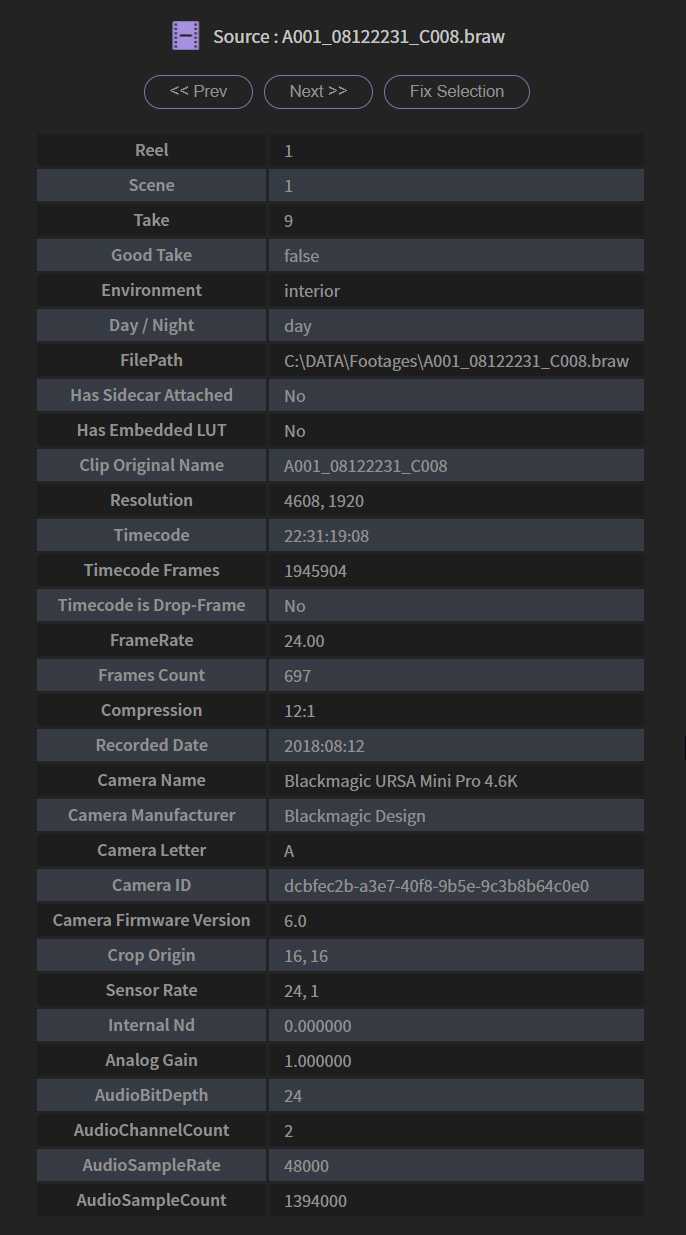
You can also add those Metadata in the Project Panel, and sort your BRAW Project Items from those metadata !
Here is a detailed article to see how to do this.
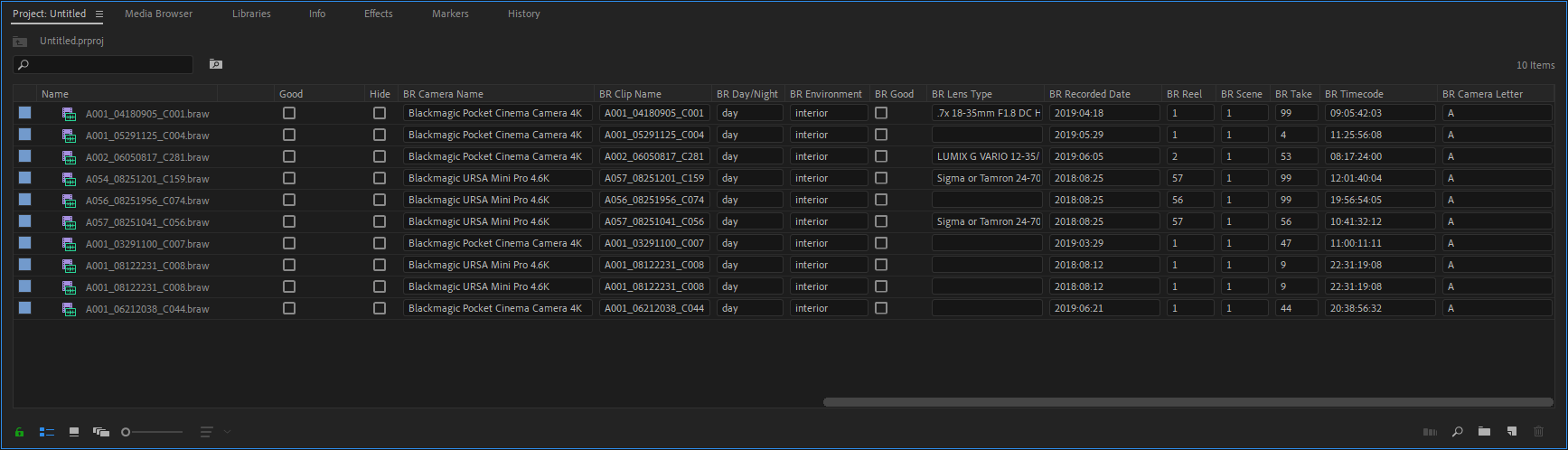
In the BRAW Studio Panel, at the bottom of the Metadata tab, you will also find another tool : the Metadata Organizer !
With it, organize your Premiere Pro Bins from the BRAW Metadata ! More info in this article.
Toolbox : Timecode Correction and more
BRAW Files timecodes are wrong for 29.97 with Non Drop-Frame Timecodes. You can automatically fix all those timecodes in BRAW Studio but take care of the Shift Issue when relinking ! More info in this other article. If you want to fix the BRAW Timecode for exporting a valid FCP XML, there is also a special button in the Toolbox which will directly export a valid FCP XML. In case you would have this Timecode Shift when relinking, or the other Shift due to an update from old project (Not only with BRAW Studio but with other plugins !), there are also automatic tools in the Toolbox for that.
The Layer Settings in After Effects
In After Effects, there is no "Source Settings" like in Premiere Pro. So with the FREE version, you can't change the BRAW Settings.
With the Premium version, you have access to the "Layer Settings" effect, which is an effect to add on a .BRAW Layer (directly from a source file) to be able to change its BRAW Settings.
More than that, applying the Layer Setting makes a FULL use of GPU decoding, increasing the performances depending on your computer specs.
The BRAW Studio Desktop Application
BRAW Studio also contains from Version 3.0 a Desktop Application which is a BRAW Player with BRAW Settings, Trim Tool and Custom LUT handler !
For the ones which know RED and their "R3DRAW" codec, it looks like the "REDCINE-X PRO" application !
Check this article to get more info !
What do you think of all these Premium features ? Do you have other questions or features requests ? Contact us !