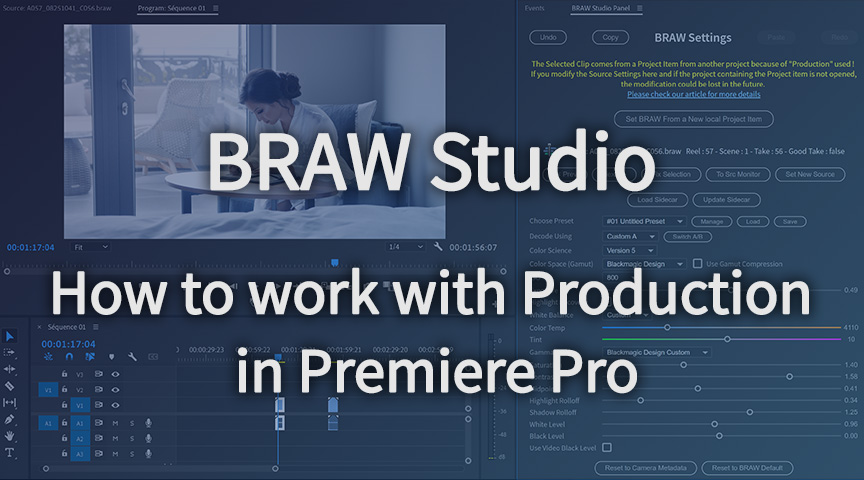
Premiere Pro Productions with .BRAW (Blackmagic RAW)
July 3rd, 2021
If you are working with BRAW Studio and the Premiere Pro feature called Production, there are some important things you need to know !
Table of Contents
Let's see in this article all the important things you need to know about BRAW Studio and the Premiere Pro feature : "Productions".
Note : If you are not familiar with BRAW Studio yet, check our introduction article !
What is Productions ?
Productions is a feature introduced in Premiere Pro from the 14.1 version.
It gives the user a workflow tool to work with multi-projects and shared resources between those projects. For example "Locking" is a Productions feature to lock some parts of the production while one user is editing it.
Why is it linked to BRAW Studio ?
With BRAW Studio, when importing your footage a "Source Settings" effect is applied to the Project Item (and not to the Timeline Clip item !).
When using Productions with BRAW Studio, a project with BRAW clips in a timeline could have the Project items (from those BRAW clips) coming from another project !
For example this is the case if you follow those steps :
- Open a new Production
- Create a project "MASTER"
- Import a BRAW file in MASTER
- Create a project "CHILD"
- Create a sequence in CHILD
- Drag the BRAW Project Item from MASTER into the CHILD timeline.
In that case, if you click on the timeline clip, and go to its "Source" (before it was called : "Master") tab in the Effect Controls Panel, you will see the Source Settings is greyed out and it's impossible to modify those settings.
If you want to modify the Source Settings of this clip, you will need to select the Project Item which is inside the MASTER project in our example !
But that's not the same when using the BRAW Studio panel !
Working with Productions and the BRAW Studio Panel
If you select the clip in Timeline, you will see that you are able to change its Source Settings from the BRAW Studio Panel, but you must be careful of what you are doing !
When changing those Source Settings, you are modifying a "hidden" project item inside the same project, which references the original project item from the other project where the BRAW file has been imported. This "hidden" project item will be called the
"reference"
here.If both projects are opened (the one with the timeline and the one which owns the Project Item) : No problem. When modifying the Source Settings, both the "reference" and the real project item Source Settings are updated.
If the project which owns the Project Item is not opened, then you only modifies the "reference" project item. In that case, you are seeing the modification on screen like if everything was ok, but as you are only modifying the "reference". After this, if you open both projects at the same time (the one with the timeline and the one which owns the Project Item),
the reference will be updated FROM the real Project Item, even if this real Project Item has not been changed : so your modifications on the reference will be lost.
With our example above with the MASTER and CHILD project, here is how you can produce this "reset" :
- Open only the CHILD project
- Open the BRAW Studio Panel
- Select the BRAW clip in the timeline
- Change its Source Settings from the BRAW Studio Panel.
- Open the MASTER project
- Select a new time the BRAW clip in timeline : your previous change has been reverted.
For that, we display now a special warning when detecting the BRAW clip selected comes from a "reference" and not from a "normal" Project Item. However we can't detect if the project with the original project item is opened or not so that's why you need to be careful here !
Workaround for specific Workflows
If you read the last parts, you may know that
- if you select the BRAW from the Project Item (inside the MASTER project) directly in the Project Panel, there is no problem to modify the Source Settings.
- if you select the BRAW from the Timeline Clip and if both projects are opened, there is no problem to modify the Source Settings.
However, on some specific workflows, the "MASTER" project (the one which owns the original project item) can't be opened by the current editor.
In this case we added a special button (see screenshot above), only available when selecting a "Reference" BRAW Clip (so selecting a BRAW Clip in timeline which doesn't have its Project Item in the same project).
This button will create a new Project Item in the current Project and the selected BRAW Clip in timeline will be linked to this new Project Item : so the project item will not be a "Reference" anymore, and there is no need to worry about loosing the Source Settings change anymore.
More precisions about this button :
- When clicking on this button, every other clips in the project timelines coming from the same Project Item (reference) than the selected timeline clip will also be linked to the new created Project Item.
- You can select multiple clips in timeline and click on the button, it applies the same process to every BRAW selected clips (only if the clip's Project Item doesn't belong to the same project and so is a reference).
- The new Project Item created is a subclip without hard boundaries. It should not be different than a regular Project Item. If there is a problem for you with this, please contact us and tell us why !
- The new Project Item is created inside a special bin (Premiere Pro Project Panel folder) at the root of the project and named : "BRAW_Studio_Items".
There are some drawbacks to this workaround (the new button):
- You will have a "Project Item" in the CHILD project and maybe you would prefer to keep all the Project Items in the MASTER project
- The BRAW Project Item will be duplicated : one inside the MASTER project, and another in the CHILD project : both will come from the same media on disk but can have different Source Settings.
- A consequence from the previous point : the Source Settings change in the CHILD project will not be applied to other clip from the same BRAW media on the other projects.
Difference between the new special button and "Set New Source"
Both buttons create a new Project Item source, but there are some important differences to understand here.
The
Set New Source
button creates a new ProjectItem (duplicated from the original Project Item) from a selected Clip in Timeline, and this clip is linked to the new Project Item. It only works if several clips in timeline come from the same Project Item (and so the new Project Item has separate Source Settings).The
new special
button does the same thing, but also
links any clip in any timeline in the current project which was originally linked to the old Project Item to the new Project Item. So at the end the original Project Item (which is a reference) should have not any linked clip in timeline anymore. Note that there is a security so you can only apply this process when the original Project Item is a reference
.Please let us know if you still have a workflow which is complicated with this behavior and why does our special button does't give a workaround in your case !
More information about Productions
You can find more information about this official feature from Adobe on their website : a quick article here https://helpx.adobe.com/premiere-pro/using/production-panel.html and also in this article https://blog.adobe.com/en/publish/2020/04/14/introducing-productions-in-premiere-pro.html scroll and download their Workflow Guide in PDF.
We did not test Blackmagic Design Premiere Pro plugin in relation to Adobe Productions but in theory it should have the same issues, without any way to overcome them, unlike BRAW Studio as described in this article.
Have a good editing with BRAW Studio and Adobe Productions !
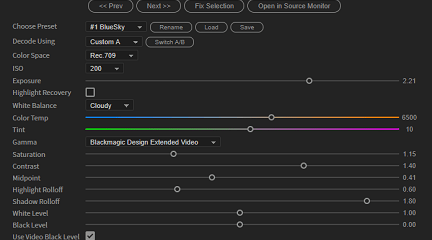
The BRAW Studio Panel BRAW Settings tab
Our V2 update of BRAW Studio introduces a new tab of our panel to let you color grade in a more efficient way and with batch modifications to a selection of .BRAW !
Read more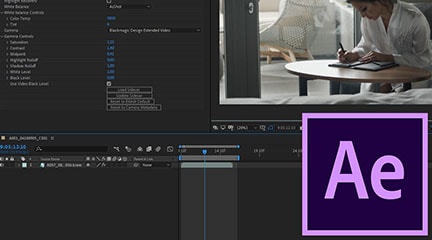
BRAW Studio for After Effects is available now
Learn the basics of color grading Blackmagic RAW (.braw) in After Effects !
Read more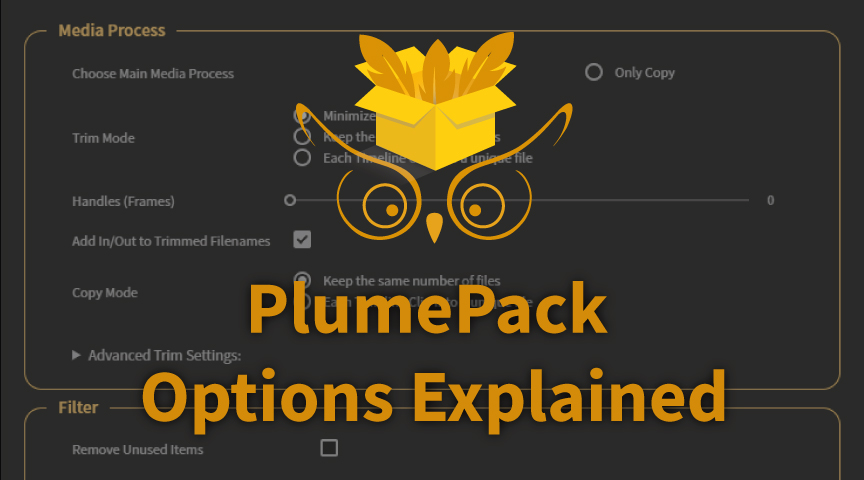
PlumePack Options Explained
What are the PlumePack options ? You should get all information here !
Read more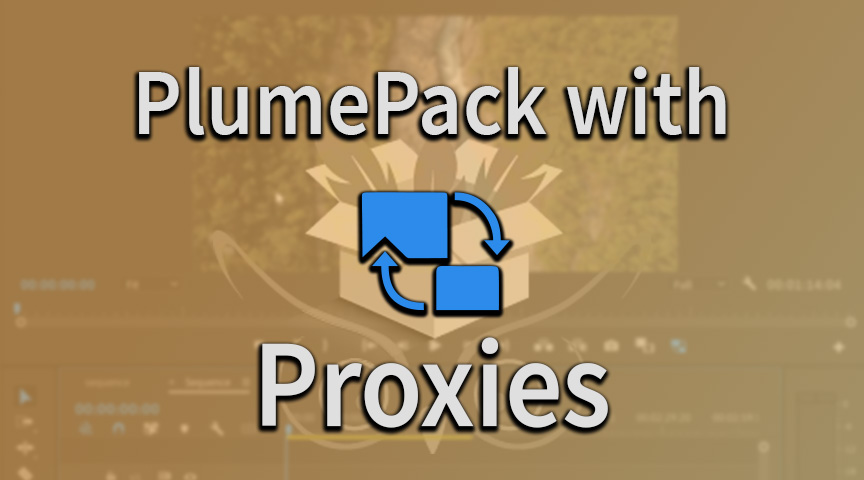
PlumePack your Project with Proxies
How you can use PlumePack if you are working with Proxies in your project !
Read more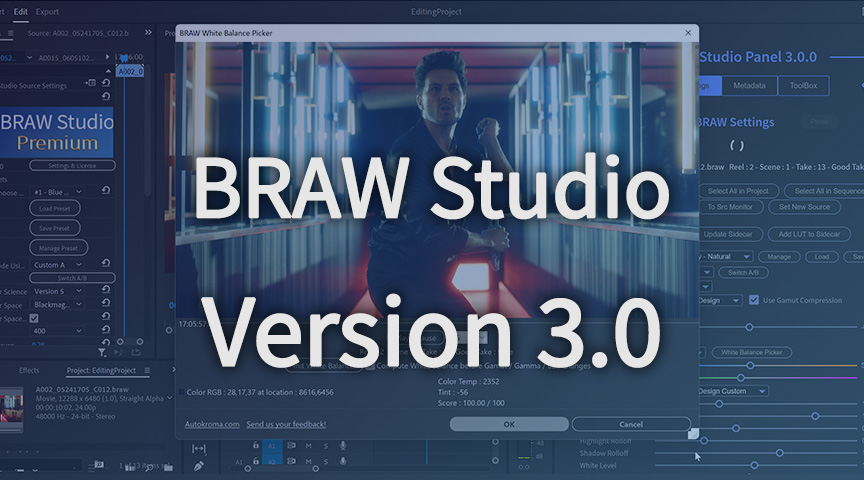
BRAW Studio Version 3 Upgrade
Learn about the new features of BRAW Studio V3 and the upgrading process
Read more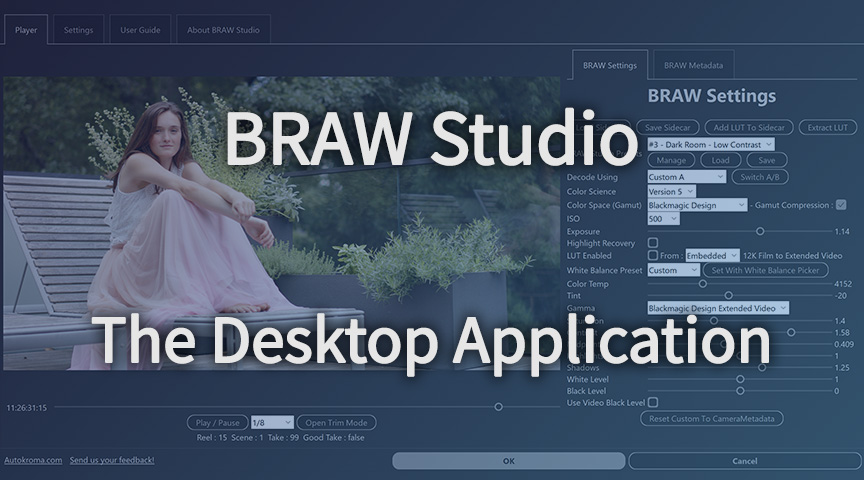
BRAW Studio App: A New Powerful Tool for BRAW Files
Details about the new BRAW Studio App: a BRAW Player where you can edit Settings, trim and more!
Read more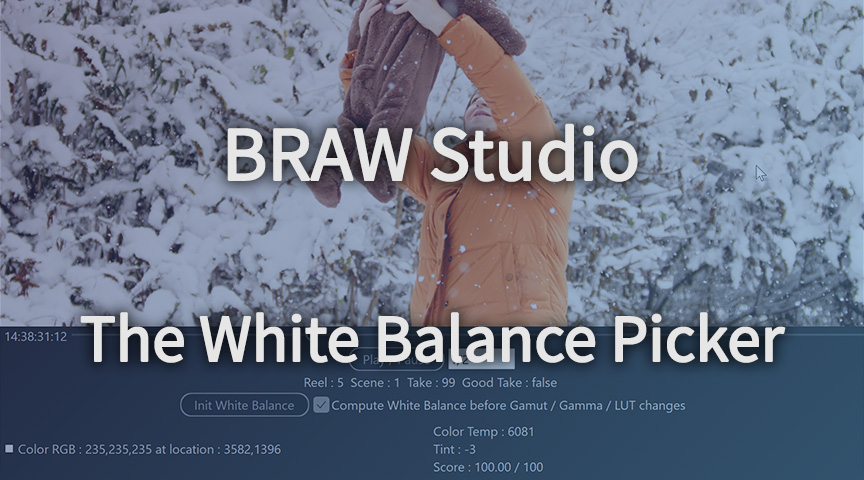
Fast Color Correct with the BRAW Studio White Balance Picker
Indicate the white/grey part in your BRAW image to set automatically Color Temperature and Tint accordingly !
Read more